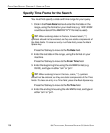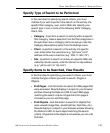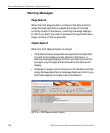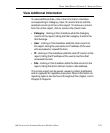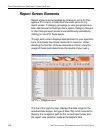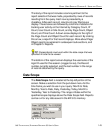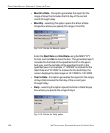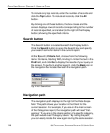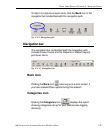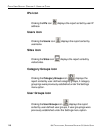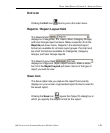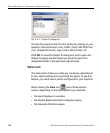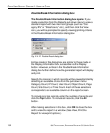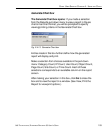146 8E6 TECHNOLOGIES, ENTERPRISE REPORTER 3.0 USER’S GUIDE
CLIENT USER SECTION: CHAPTER 4 - USING THE CLIENT
To include only top records, enter the number of records and
click the Top button. To include all records, click the All
button.
By clicking one of these buttons, the box closes and the
screen displays rows of records corresponding to the number
of records specified, and a label (to the right of this Display
button) showing the specified criteria.
Search button
The Search button is located beneath the Display button.
Click the Search button to open the Search box and specify
your search terms for items in the current report.
At the S(earch) Criteria field, choose from the following
items: Contains, Starting With, Ending In. Enter the text in the
Find field, and click Go to display the results of your query on
the screen. To perform another search, click the Back icon in
the navigation bar located beneath the navigation path.
Navigation path
The navigation path displays to the right of the Date Scope
field. This path shows your location in the Client for the
current session. For example, if you are on the main screen
of the Categories report, the navigation path will read “Cat-
egories.” If you are in the Users section of a specific category,
the path would read “Category/Users.” By noting the path,
you can easily locate the view again during the same session.
Fig. 2:4-8 Search box