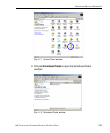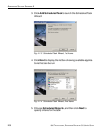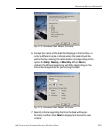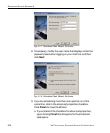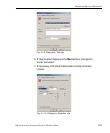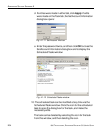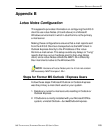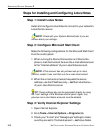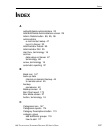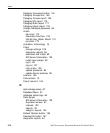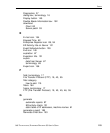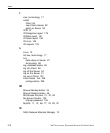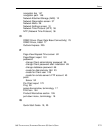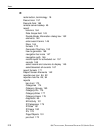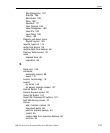206 8E6 TECHNOLOGIES, ENTERPRISE REPORTER 3.0 USER’S GUIDE
APPENDICES SECTION: APPENDIX B
Steps for Installing and Configuring Lotus Notes
Step 1: Install Lotus Notes
Install and configure Lotus Notes to connect to your network’s
Lotus Domino server.
NOTE: Check with your System Administrator if you are
unsure about your settings.
Step 2: Configure Microsoft Mail Client
Make the following configurations for the Microsoft Mail Client
from the control panel:
1. When running the Internet Connection and Internet Ex-
plorer e-mail client wizard, be sure the e-mail address is set
to the “Internet address” of your Lotus Notes account.
NOTE: If this account has not yet been set up in Lotus
Domino, create it now, and then run the e-mail client wizard.
2. When the e-mail account wizard requests the server
address, use the IP Address only—not the Lotus Name—
of your Lotus Domino server.
TIP: These settings also can be generated directly by using
the “mail” settings in the Windows control panel. Again, any
previous non-Lotus Notes accounts must be deleted.
Step 3: Verify Internet Explorer Settings
1. Open Internet Explorer.
2. Go to Tools > Internet Options > Programs tab.
3. Check your “E-mail” and “Newsgroups” settings to make
sure they are set to “Outlook Express”—not Lotus Notes.