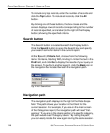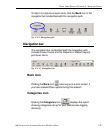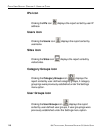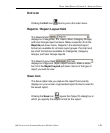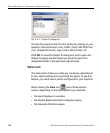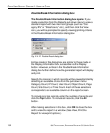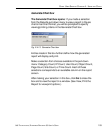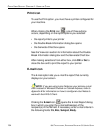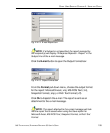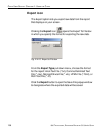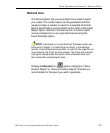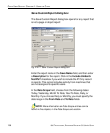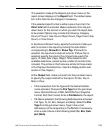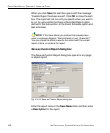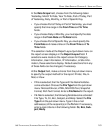154 8E6 TECHNOLOGIES, ENTERPRISE REPORTER 3.0 USER’S GUIDE
CLIENT USER SECTION: CHAPTER 4 - USING THE CLIENT
Print icon
To use the Print option, you must have a printer configured for
your machine.
When clicking the Print icon
, one of three actions
occurs, depending on the report options you selected:
• the report prints to your printer
• the Double Break Information dialog box opens
• the Generate Chart box opens
See the View icon section for information about the Double
Break Information dialog box and the Generate Chart box.
After making selections from either box, click OK or Go to
close the box and to print the report to your printer.
E-mail icon
The E-mail option lets you e-mail the report that currently
displays on your screen.
NOTE: If you are using Lotus Notes as your primary e-mail
client instead of Microsoft Outlook or Outlook Express, refer to
Appendix B for information on how to configure Lotus Notes to
work with the ER 3.0 Client.
Clicking the E-mail icon opens the E-mail Report dialog
box in which you enter the e-mail address(es) of the
recipient(s) in the To field. If necessary, enter e-mail criteria in
the following fields: Cc, Bcc, Subject, Body.