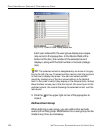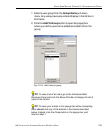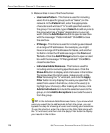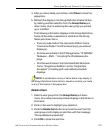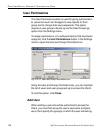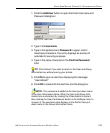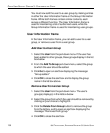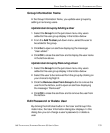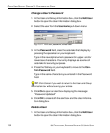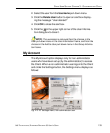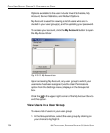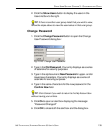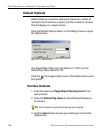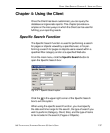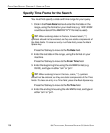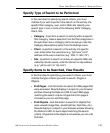132 8E6 TECHNOLOGIES, ENTERPRISE REPORTER 3.0 USER’S GUIDE
CLIENT USER SECTION: CHAPTER 3 - CUSTOMIZING THE CLIENT
Change a User’s Password
1. In the User and Group Information box, click the Edit User
button to open the User Information dialog box.
2. Select the user from the Username pull-down menu:
3. In the Password field, clear the asterisks that display by
pressing the spacebar on your keyboard.
Type in the new alphanumeric password in upper- and/or
lowercase characters. Your entry displays as a series of
asterisks for security purposes.
4. Press the Tab key on your keyboard to move to the Con-
firm Password field.
Type in the same characters you entered in the Password
field.
TIP: Click Cancel if you wish to return to the User and Group
Information box without saving your entries.
5. Click Ok to open an alert box displaying the message:
“Password Updated!”
6. Click OK to close both the alert box and the User Informa-
tion dialog box.
Delete a User
1. In the User and Group Information box, click the Edit User
button to open the User Information dialog box.
Fig. 2:3-17 Edit user password, delete user