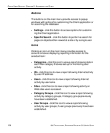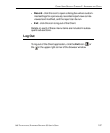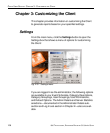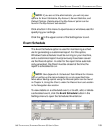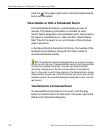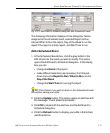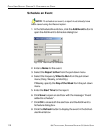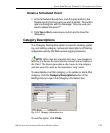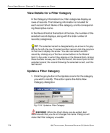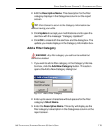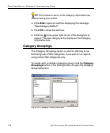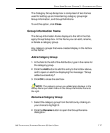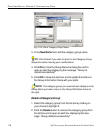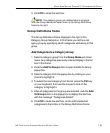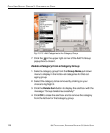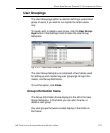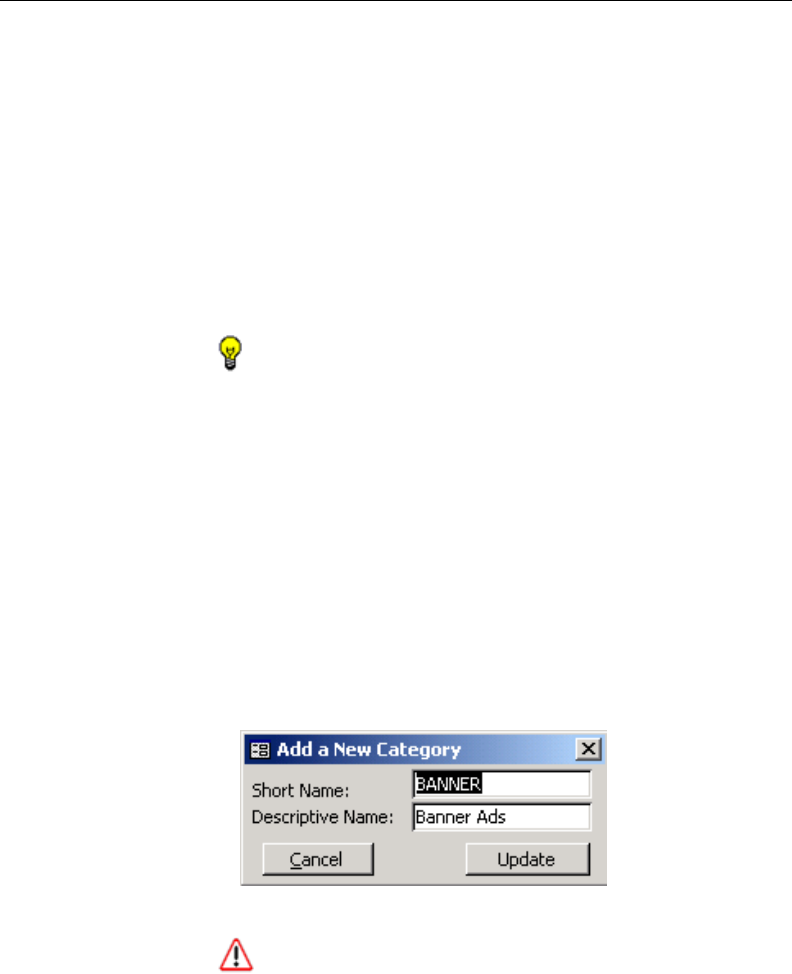
114 8E6 TECHNOLOGIES, ENTERPRISE REPORTER 3.0 USER’S GUIDE
CLIENT USER SECTION: CHAPTER 3 - CUSTOMIZING THE CLIENT
View Details for a Filter Category
In the Category Information box, filter categories display as
rows of records. The following information is included for
each record: Short Name of the category, and its correspond-
ing Descriptive name.
In the Record field at the bottom of the box, the number of the
selected record displays, along with the total number of
records (categories).
TIP: The selected record is designated by an arrow in the grey
box to the left of a row. To select another record, click the grey box
in that row to display the arrow. You also can select another
record by clicking any of the four arrow buttons in the Record
field. In the order in which they display in the Record field, clicking
these buttons moves you to the first record, the record prior to the
selected record, the record following the selected record, and the
last record.
Update a Filter Category
1. Click the grey button in the Update column for the category
you wish to modify. This action opens the Add a New
Category dialog box:
WARNING: While the Short Name can be edited, 8e6
recommends that you do not change this name. Doing so will
make that filter category unusable.
Fig. 2:3-6 Update a Filter Category