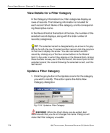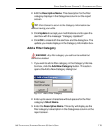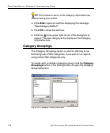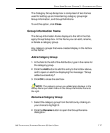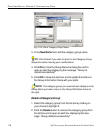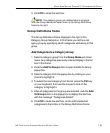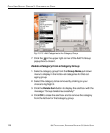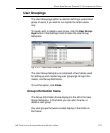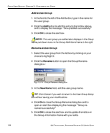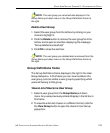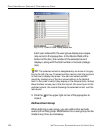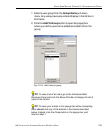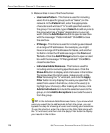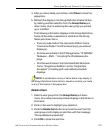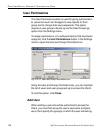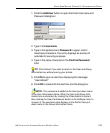122 8E6 TECHNOLOGIES, ENTERPRISE REPORTER 3.0 USER’S GUIDE
CLIENT USER SECTION: CHAPTER 3 - CUSTOMIZING THE CLIENT
Add a User Group
1. In the field to the left of the Add button, type in the name for
the user group.
2. Click the Add button to add this entry to the list box above,
and to display the message: “Group added successfully!”
3. Click OK to close the alert box.
NOTE: The user group you added also displays in the Group
Name pull-down menu in the Group Definitions frame to the right.
Rename a User Group
1. Select the user group from the list box by clicking on your
choice to highlight it.
2. Click the Rename button to open the Group Rename
dialog box:
3. In the New Name field, edit the user group name.
TIP: Click Cancel if you wish to return to the User Group Setup
box without saving your modifications.
4. Click Ok to close the Group Rename dialog box and to
open an alert box displaying the message: “Group re-
named successfully!”
5. Click OK to close the alert box and to update the list box in
the Group Information frame with your edits.
Fig. 2:3-12 Group Rename dialog box