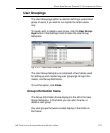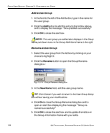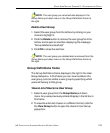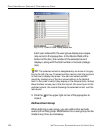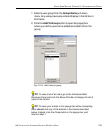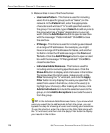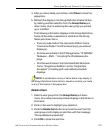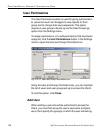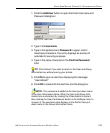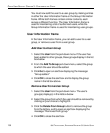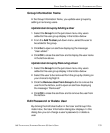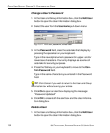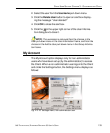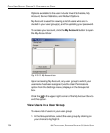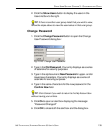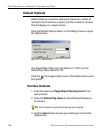8E6 TECHNOLOGIES, ENTERPRISE REPORTER 3.0 USER’S GUIDE 129
CLIENT USER SECTION: CHAPTER 3 - CUSTOMIZING THE CLIENT
1. Click the Add User button to open the Enter Username and
Password dialog box:
2. Type in the Username.
3. Type in the alphanumeric Password in upper- and/or
lowercase characters. Your entry displays as a series of
asterisks for security purposes.
4. Type in the same characters in the Confirm Password
field.
TIP: Click Cancel if you wish to return to the User and Group
Information box without saving your entries.
5. Click Ok to open an alert box displaying the message:
“User Added!”
6. Click OK to close both the alert box and the dialog box.
NOTE: The username is added to the User pull-down menu
in the User Information frame. When the User and Group Infor-
mation box is refreshed (by clicking the Close button to close it,
then clicking the User Permissions button in the Settings menu to
re-open it), the username also displays in the Add to User pull-
down menu in the Group Information frame.
Fig. 2:3-16 Add User