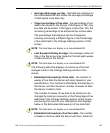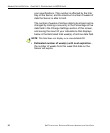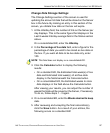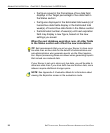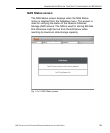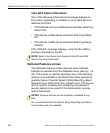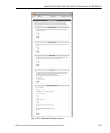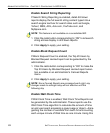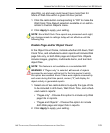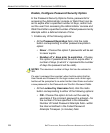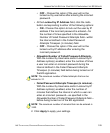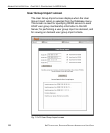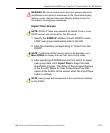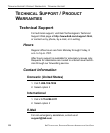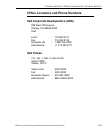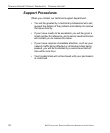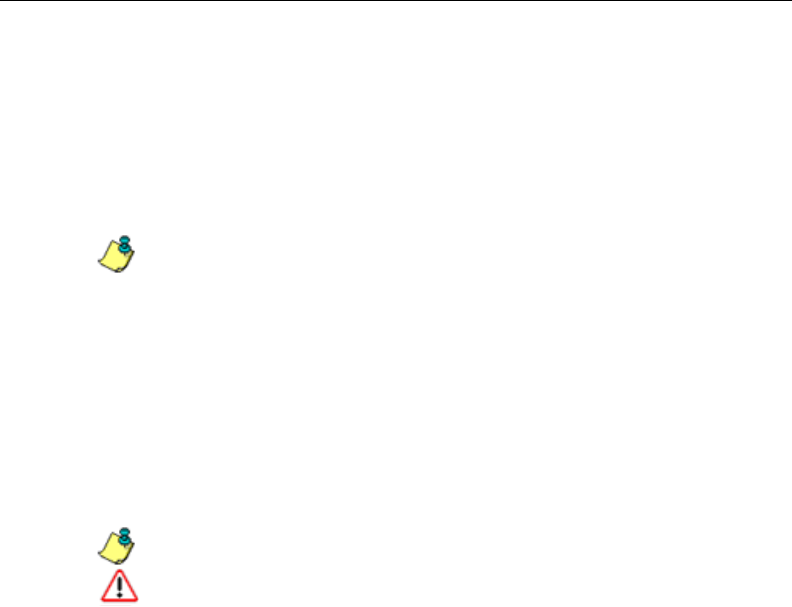
ADMINISTRATOR SECTION CHAPTER 2: CONFIGURING THE ER SERVER
8E6 TECHNOLOGIES, ENTERPRISE REPORTER ADMINISTRATOR USER GUIDE 103
algorithm, an end user could never have more than 24
hours of Web time within a given 24-hour period.
1. Click the radio button corresponding to “ON” to make the
Wall Clock Time Report selection available in an admin-
istrator’s Custom Reports menu.
2. Click Apply to apply your setting.
NOTE: Since Wall Clock Time reports are processed each night,
any changes made to settings today will not effective until the
following day.
Enable Page and/or Object Count
In the Object Count frame, indicate whether drill down, Wall
Clock Time, and scheduled custom reports will include Web
page hits only, or both Web page and object hits. Objects
include images, graphics, multimedia items, and text item
object files.
NOTE: This feature is not available on a consolidated ER.
WARNING: If “Pages only” is selected, all records of objects
accessed by end users will be lost for the time period in which
this option was enabled. Even if there were objects accessed by
end users during that time period, zeroes (“0”) will display for
object activity in generated reports.
1. Select one of two radio buttons to specify the type of hits
to be included in drill down, Wall Clock Time, and sched-
uled custom reports:
• “Pages only” - Choose this option to include only Web
page hits in reports.
• “Pages and Objects” - Choose this option to include
both Web page and object hits in reports.
2. Click Apply to apply your setting.