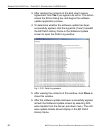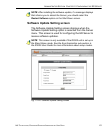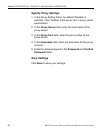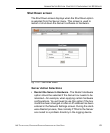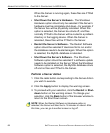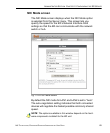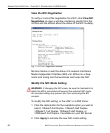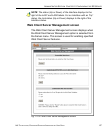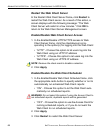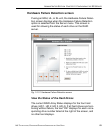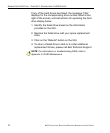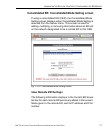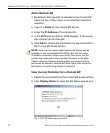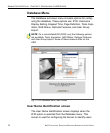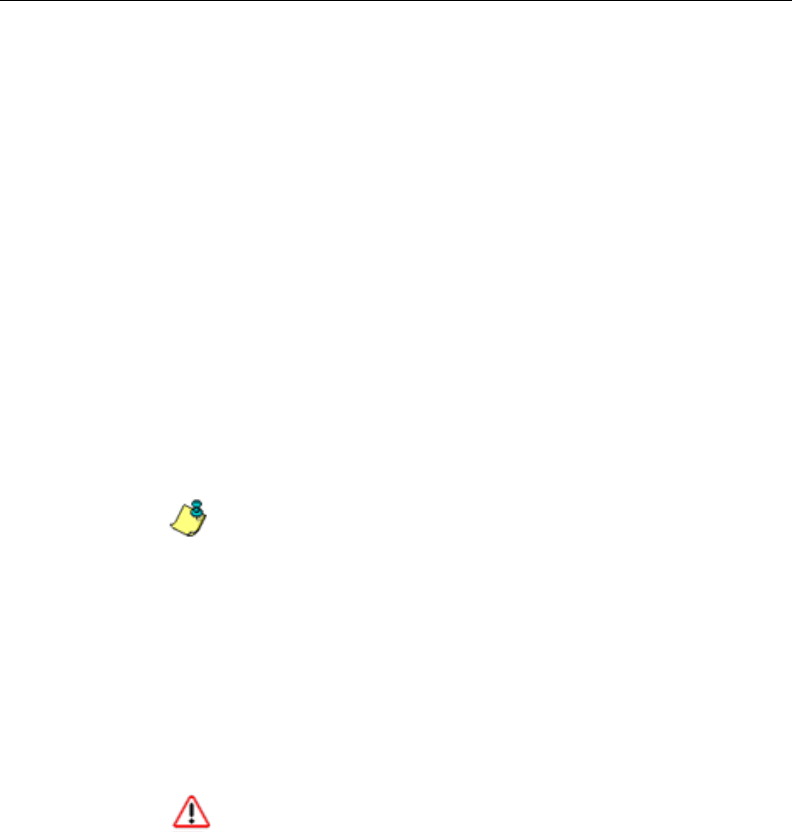
ADMINISTRATOR SECTION CHAPTER 2: CONFIGURING THE ER SERVER
68 8E6 TECHNOLOGIES, ENTERPRISE REPORTER ADMINISTRATOR USER GUIDE
Restart the Web Client Server
In the Restart Web Client Server frame, click Restart to
restart the Web Client server. As a result of this action, a
screen displays with the following message: “The Web
Client Server will restart in a few minutes.” Click OK to
return to the Web Client Server Management screen.
Enable/Disable Web Client Server Access
1. In the Enable/Disable HTTP/HTTPS access to Web
Client Server frame, click the checkbox(es) corre-
sponding to the option(s) for logging into the Web Client:
• “HTTP” - Choose this option to let users log into the
Web Client using an HTTP IP address
• “HTTPS” - Choose this option to let users log into the
Web Client using an HTTPS IP address
NOTE: Remove the check mark to disable a selection.
2. Click Apply.
Enable/Disable the Web Client Scheduler
1. In the Enable/Disable Web Client Schedule frame, click
the appropriate radio button to specify whether or not to
automatically run scheduled Web Client reports:
• “ON” - Choose this option to let the Web Client auto-
matically run scheduled reports.
WARNING: Do not select this option if using the Access Client to
run scheduled reports; duplicate reports will be generated.
• “OFF” - Choose this option to use the Access Client for
running scheduled reports, or if you do not want the
Web Client to run scheduled reports.
2. Click Apply.
3. Click Restart to restart the Web Client Server.