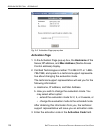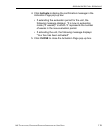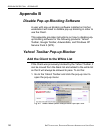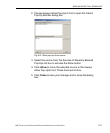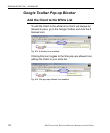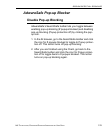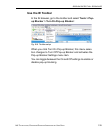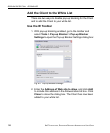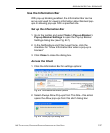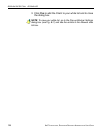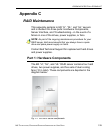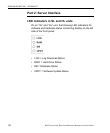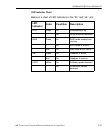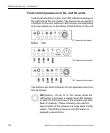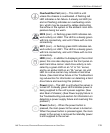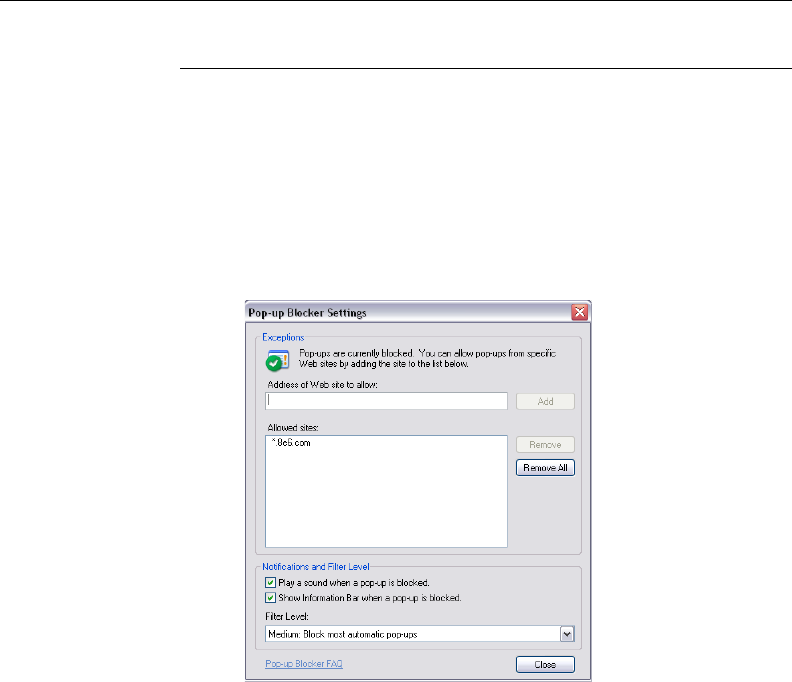
APPENDICES SECTION APPENDIX B
126
8E6 TECHNOLOGIES, ENTERPRISE REPORTER ADMINISTRATOR USER GUIDE
Add the Client to the White List
There are two ways to disable pop-up blocking for the Client
and to add the Client to your white list.
Use the IE Toolbar
1. With pop-up blocking enabled, go to the toolbar and
select Tools > Pop-up Blocker > Pop-up Blocker
Settings to open the Pop-up Blocker Settings dialog box:
Fig. B-7 Pop-up Blocker Settings
2. Enter the Address of Web site to allow, and click Add
to include this address in the Allowed sites list box. Click
Close to close the dialog box. The Client has now been
added to your white list.