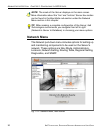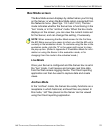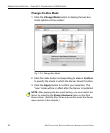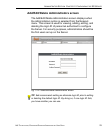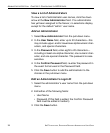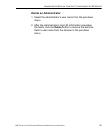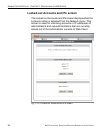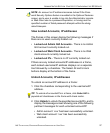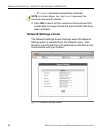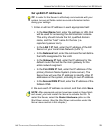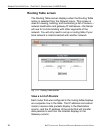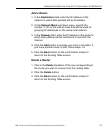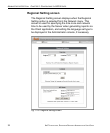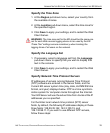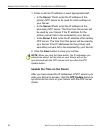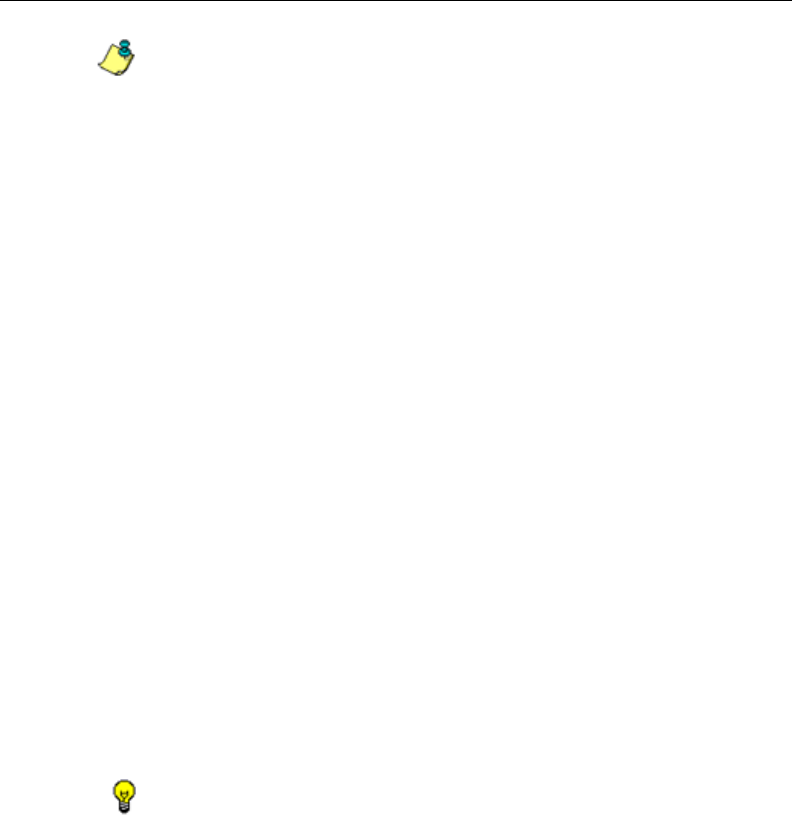
ADMINISTRATOR SECTION CHAPTER 2: CONFIGURING THE ER SERVER
8E6 TECHNOLOGIES, ENTERPRISE REPORTER ADMINISTRATOR USER GUIDE 27
NOTE: An account or IP address becomes locked if the Pass-
word Security Options feature is enabled in the Optional Features
screen, and a user is unable to log into the Administrator console
or Web Client due to a password expiration, or having met the
specified number of failed password attempts within the desig-
nated timespan.
View Locked Accounts, IP addresses
The frames in this screen display the following messages if
there are no users currently locked out:
• Locked-out Admin GUI Accounts - There is no Admin
GUI account currently locked out.
• Locked-out Web Client Accounts - There is no Web
client account currently locked out.
• Locked-out IPs - There is no IP currently locked out.
If there are any locked accounts/IP addresses in a frame,
each locked username/IP address displays on a separate
line followed by a checkbox. The Select All and Unlock
buttons display at the bottom of the frame.
Unlock Accounts, IP addresses
To unlock an account/IP address in a frame:
1. Click the checkbox corresponding to the username/IP
address.
TIP: To unlock all accounts/IPs in a frame, click Select All to
populate all checkboxes in the frame with check marks.
2. Click Unlock to unlock the specified accounts/IPs, and to
display the message screen showing one of the following
pertinent messages for each unlocked account/IP:
• Admin account: ‘xxx’ has been successfully unlocked.
• Web client account: ‘xxx’ has been successfully
unlocked.