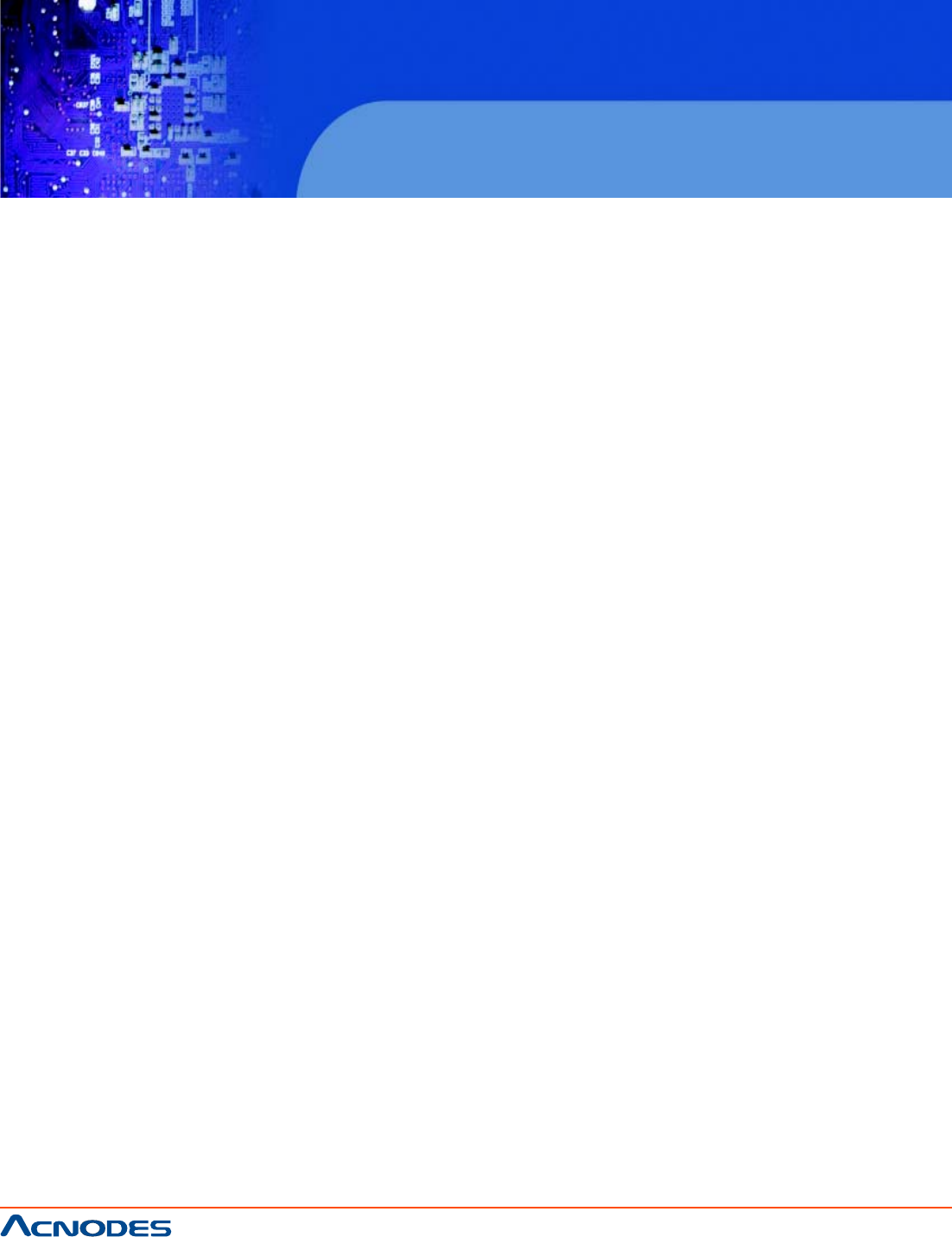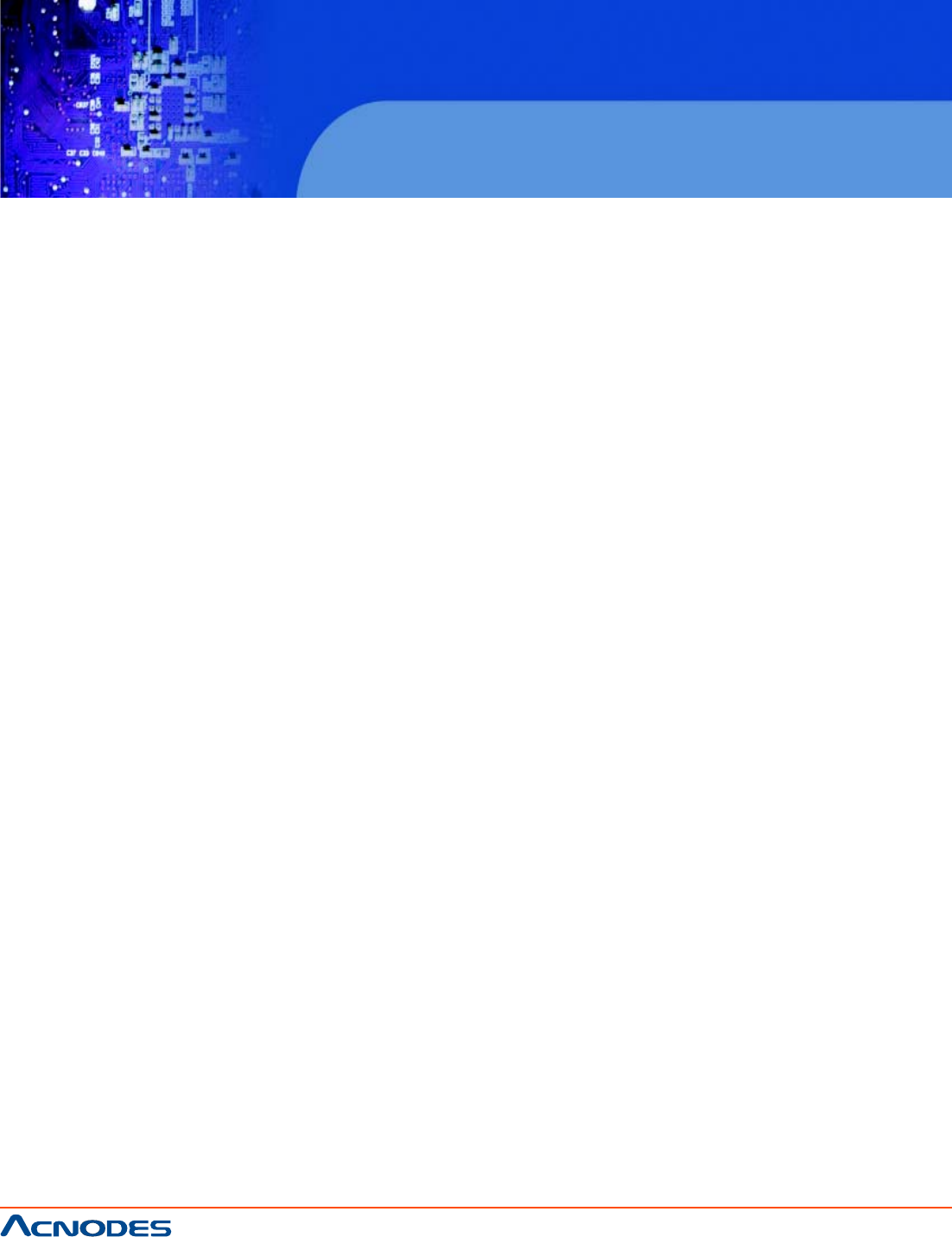
661 Brea Canyon Rd., Suite 3
Walnut, CA 91789
tel: 909.598.7388, fax: 909.598.0218
© Copyright 2005 Acnodes, Inc.
All rights reserved. Product description and product specifications
are subject to change without notice. For latest product information,
please visit Acnodes’ web site at www.acnodes.com.
RMC 7132
1U Rackmount System
2-5 Checking the Motherboard Setup
After you install the RMC7132 in the rack, you will need to open the unit to make sure the serverboard is
properly installed and all the connections have been made.
Accessing the Inside of the System (Figure 2-5)
1. First, grasp the two handles on either side and pull the unit straight out until it locks (you will hear a
"click").
2. Next, depress the two buttons on the top of the chassis to release the top cover. There is a large rectan-
gular recess in the middle front of the top cover to help you push the cover away from you until it stops.
3. You can then lift the top cover from the chassis to gain full access to the inside of the server.
Checking the Components
1. You may have one or two processors already installed into the system board.
Each processor should have its own heatsink attached. See Chapter 5 for instructions on processor and
heatsink installation.
2. Your RMC7132 server system may have come with system memory already installed. Make sure all
DIMMs are fully seated in their slots. For details on adding system memory, refer to Chapter 5.
3. If desired, you can install an add-on card to the system. See Chapter 5 for details on installing a PCI
add-on card.
4. Make sure all power and data cables are properly connected and not blocking the airflow. See Chapter
5 for details on cable connections.
5. Check the air seals for damage. The air seals are located under the blower fan and beneath the frame
cross section that separates the drive bay area from the serverboard area of the chassis.