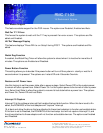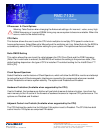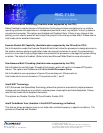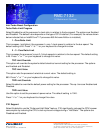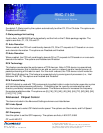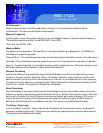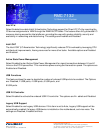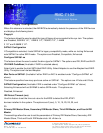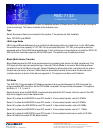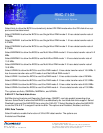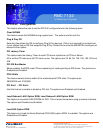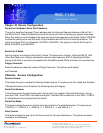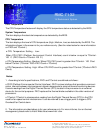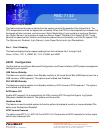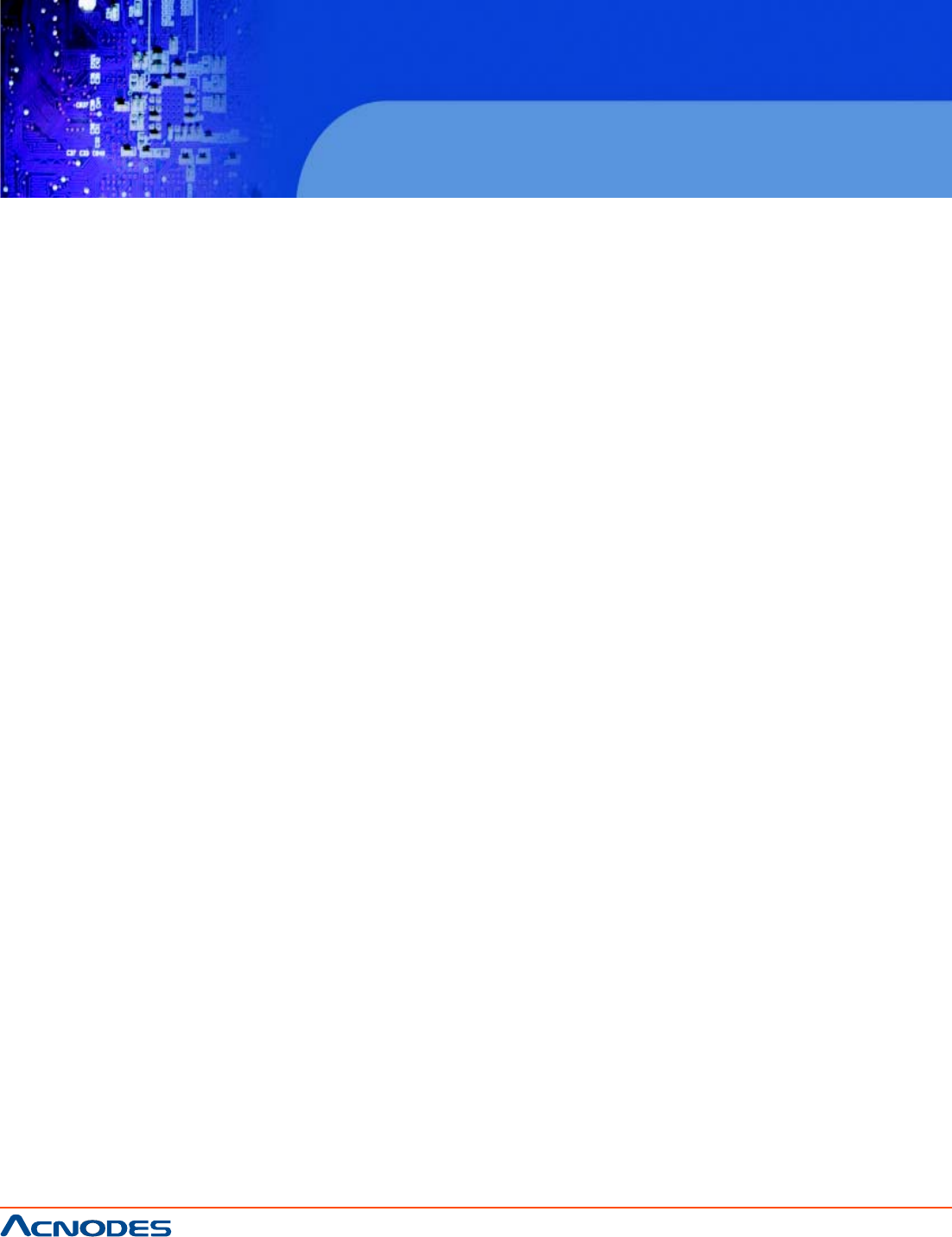
661 Brea Canyon Rd., Suite 3
Walnut, CA 91789
tel: 909.598.7388, fax: 909.598.0218
© Copyright 2005 Acnodes, Inc.
All rights reserved. Product description and product specifications
are subject to change without notice. For latest product information,
please visit Acnodes’ web site at www.acnodes.com.
RMC 7132
1U Rackmount System
XIDE / Floppy Configuration
When this submenu is selected, the AMI BIOS automatically detects the presence of the IDE Devices
and displays the following items:
Floppy A
This feature allows the user to select the type of floppy drive connected to the sys- tem. The options
are Disabled, 360KB 5 1/4", 1.2MB 5 1/4", 720KB 3 1/2", 1.44MB
3 1/2" and 2.88MB 3 1/2".
SATA#1 Configuration
If Compatible is selected, it sets SATA#1 to legacy compatibility mode, while se- lecting Enhanced
sets SATA#1 to native SATA mode. The options are Disabled, Compatible, Enhanced.
Configure SATA#1 as
This feature allows the user to select the drive type for SATA#1. The options are IDE, RAID and AHCI.
ICH RAID CodeBase (Available if RAID is selected above)
Select Intel to enable the Intel SATA Host RAID Utility. Select Adaptec to use the Adaptec Host RAID
Utility. The options are Intel and Adaptec.
Max Ports on SATA#1 (Available if either RAID or AHCI is enabled under "Configure SATA#1 as"
above)
This feature specifies how many ports are active on SATA #1. The options are 4 Ports and 6 Ports.
SATA#2 Configuration (Available if IDE is enabled under "Configure SATA#1 as" above)
Selecting Enhanced will set SATA#2 to native SATA mode. The options are
Disabled, Enhanced
IDE Detect Timeout (sec)
Use this feature to set the time-out value for the BIOS to detect the ATA, ATAPI
devices installed in the system. The options are 0 (sec), 5, 10, 15, 20, 25, 30, and
35.
Primary IDE Master/Slave, Secondary IDE Master/Slave, Third IDE Master, and Fourth IDE
Master
These settings allow the user to set the parameters of Primary IDE Master/Slave, Secondary IDE
Master/Slave, Third and Fourth IDE Master slots. Hit <Enter> to