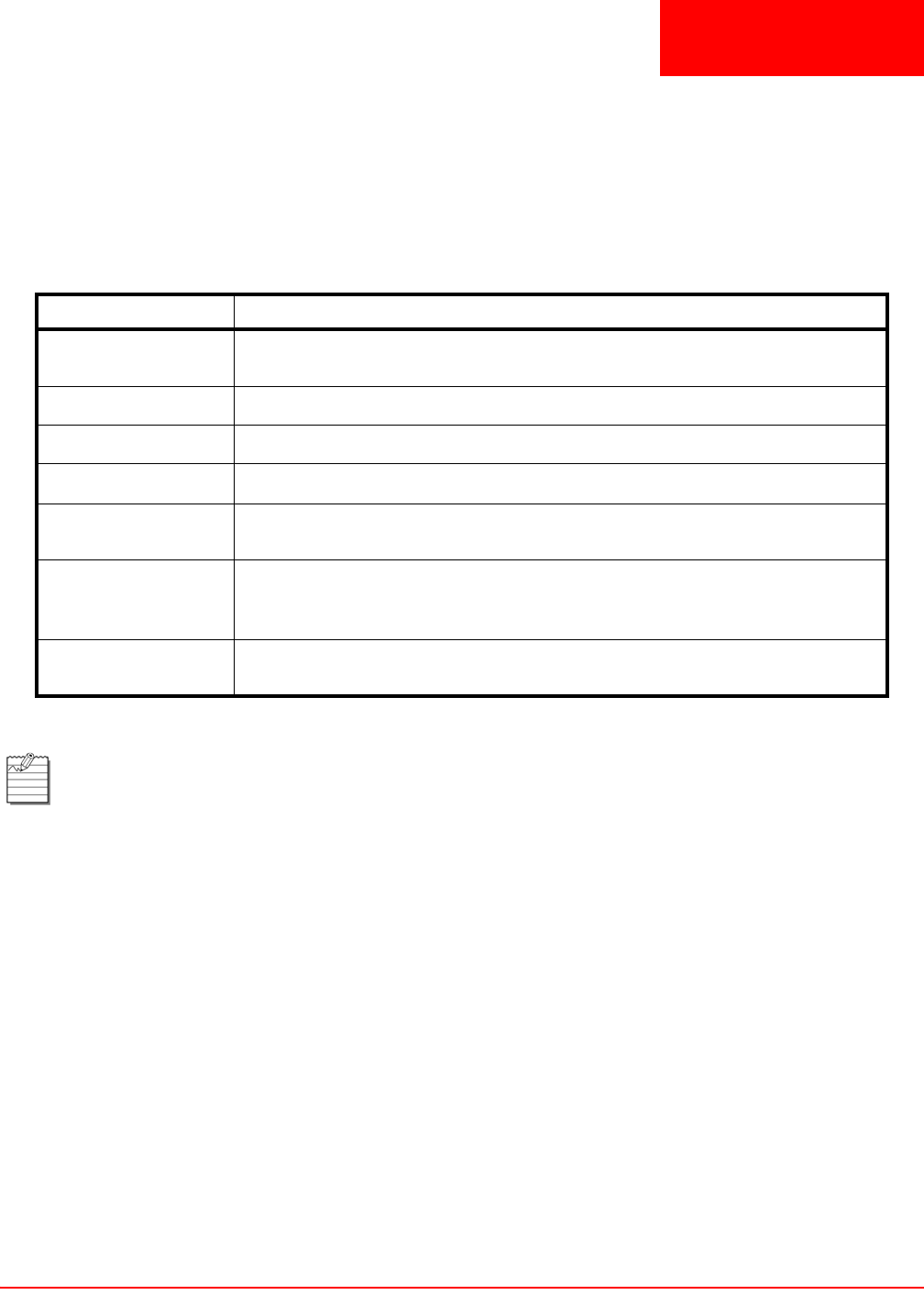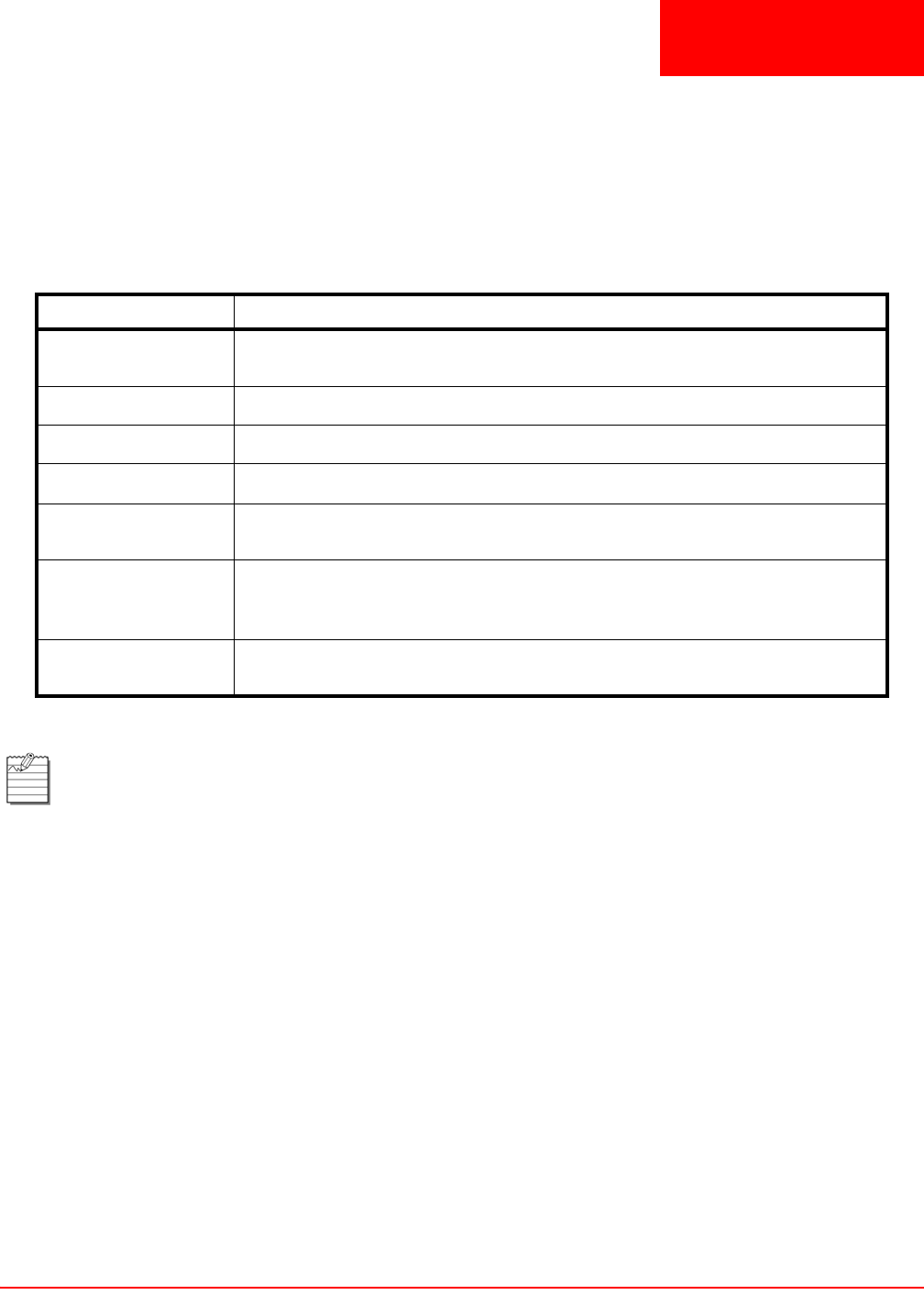
LTPE-UM-3159-02 3-1
3
Chapter
MENU NAVIGATION AND MULTISHELF CONFIGURATION
CONSOLE MENU NAVIGATION
Single keystrokes are used to make menu selections and, where applicable, select available options. Use the keys
described in Table 3-1 to navigate through the console menus, menu items, and screens:
Table 3-1. Console Menu Navigation Keys
CONSOLE MENU OPTIONS
See Table 3-2 on page 3-2 for a listing of screens, menus, and menu items you can select from the Network and
Main Menu screens.
Press this Key To Perform this Function
Alphanumeric keys Select and execute an underlined or highlighted menu item. Also used for
typing in text fields.
Ç and È keys
Pull down a menu from the Menu bar, or select (highlight) a menu item.
TAB key
Same as
È key.
Å and Æ keys
Traverse the Menu bar, except when in a text entry field.
SPACEBAR Activates Autobaud feature and toggles the menu item settings (for example,
toggles from Enabled to Disabled).
ESC key Exits the current screen and returns to the previous screen. Selection changes
made on the current screen are discarded. Pressing ESC in a text field cancels
the text entry and restores the old value.
ENTER Submits all selection changes on the current screen and makes them effective
in the system. Also used to toggle menu item settings.
Note: The shelf with the ">" symbol (for example, >Shelf #28) is the local shelf connected to the
management station. Other shelves (without the > symbol) are remote shelves connected through an
Ethernet subnet.