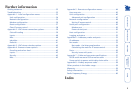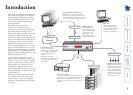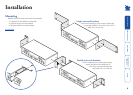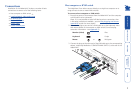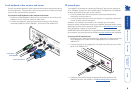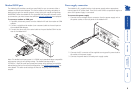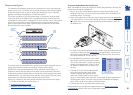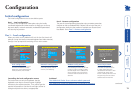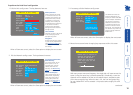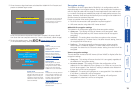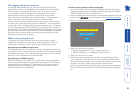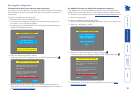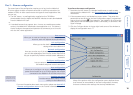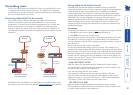10
Power control port
The AdderLink IP provides a serial port for connection to one or more optional
power control units. This allows you to control the mains power being supplied
to the connected host(s) so that an authorised remote user can, if necessary,
perform a complete cold reboot on a failed host system.
The control connector of the rst power switch is connected, via serial cable,
to the rear panel of the AdderLink IP. Any additional power switches are then
connected via a ‘daisy-chain’ arrangement to the rst power switch. Each power
switch box is then given a unique address and access to each power port (8
ports on each power switch box) is gained using a combination of the switch
box address and the port number.
COM1
MODE
M
COM2
POWER
CONTROL
INDOOR
USE
ONL
Y
KVM
CONSOLE
5V
1
2
ON
2.5A
COMPUTER
/
KVM
SWITCH
To connect and address the switch boxes
Note: The AdderLink IP can be powered on during this procedure, however, the
switch boxes should be switched off.
1 Mount up to four switch boxes in positions where they are close to the
computers that they will control and not too distant from the AdderLink IP
(preferably within 2.5 metres).
2 Use a serial cable with an RJ9 and a 9-pin D-type connector (see Appendix
7 for specication). Connect the RJ9 plug to the socket marked ‘IN’ on the
rst switch box. Connect the other end to the socket marked ‘COM2’ on
the AdderLink IP.
8
IN
IN
IN
IN
OUT
OUT
OUT
8
8
8
7
7
7
7
6
6
6
6
5
5
5
5
4
4
4
4
3
3
3
3
2
2
2
2
1
1
1
1
LOC REM VNC 100LNK PWR
Power to computer
Box 2, port 6 - address: 26
Box 1
Box 2
Box 3
Box 4
Power
switch
boxes
‘Daisy-chain’
control
connections
The power ports are connected to the power inputs of each computer and the
power switch box(es) are then connected to a mains power supply.
IMPORTANT: Power switching devices have a maximum current rating. It is
essential to ensure that the total current drawn by the equipment connected
to the power switching device does not exceed the current rating of the power
switching device. You must also ensure that the current drawn from any mains
socket does not exceed the current rating of the mains socket.
Setting up, conguring and using power switching requires three main steps:
• Connect and address the switch boxes
ð
• Congure the power strings
• Operate remote power switching
3 For each of the remaining switch boxes (if used), use a serial cable with RJ9
connectors at both ends (see Appendix 7 for specication). Connect one
end to the socket marked ‘OUT’ of the previous box and the other end to
the socket marked ‘IN’ of the next box.
4 Set the addressing switches on each switch
box using the two micro switches marked
‘Slct’ on the front panel. The box connected
directly to the AdderLink IP is Box 1 and so
on, down the daisy-chain line to Box 4 at
the end.
5 Connect IEC to IEC power leads between
each port and the power input socket
of each computer that requires power
switching. Carefully note to which power
ports, on which boxes, each computer is connected. If server systems have
multiple power inputs, then each input must be connected via separate
ports, which can be on the same, or different boxes.
6 Connect each box to a suitable mains power input.
Now proceed to the conguration stage covered in the Power switching
conguration section within the Conguration chapter.
Box Switch 1 Switch 2
1 Off Off
2 On Off
3 Off On
4 On On
Off = switch upwards
On = switch downwards
Switch 1 is on the left side