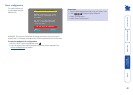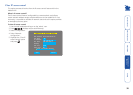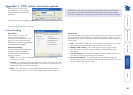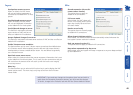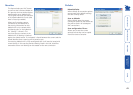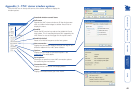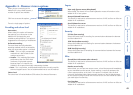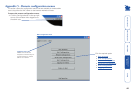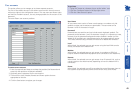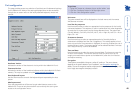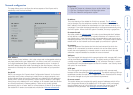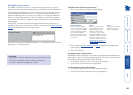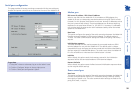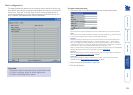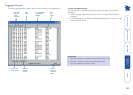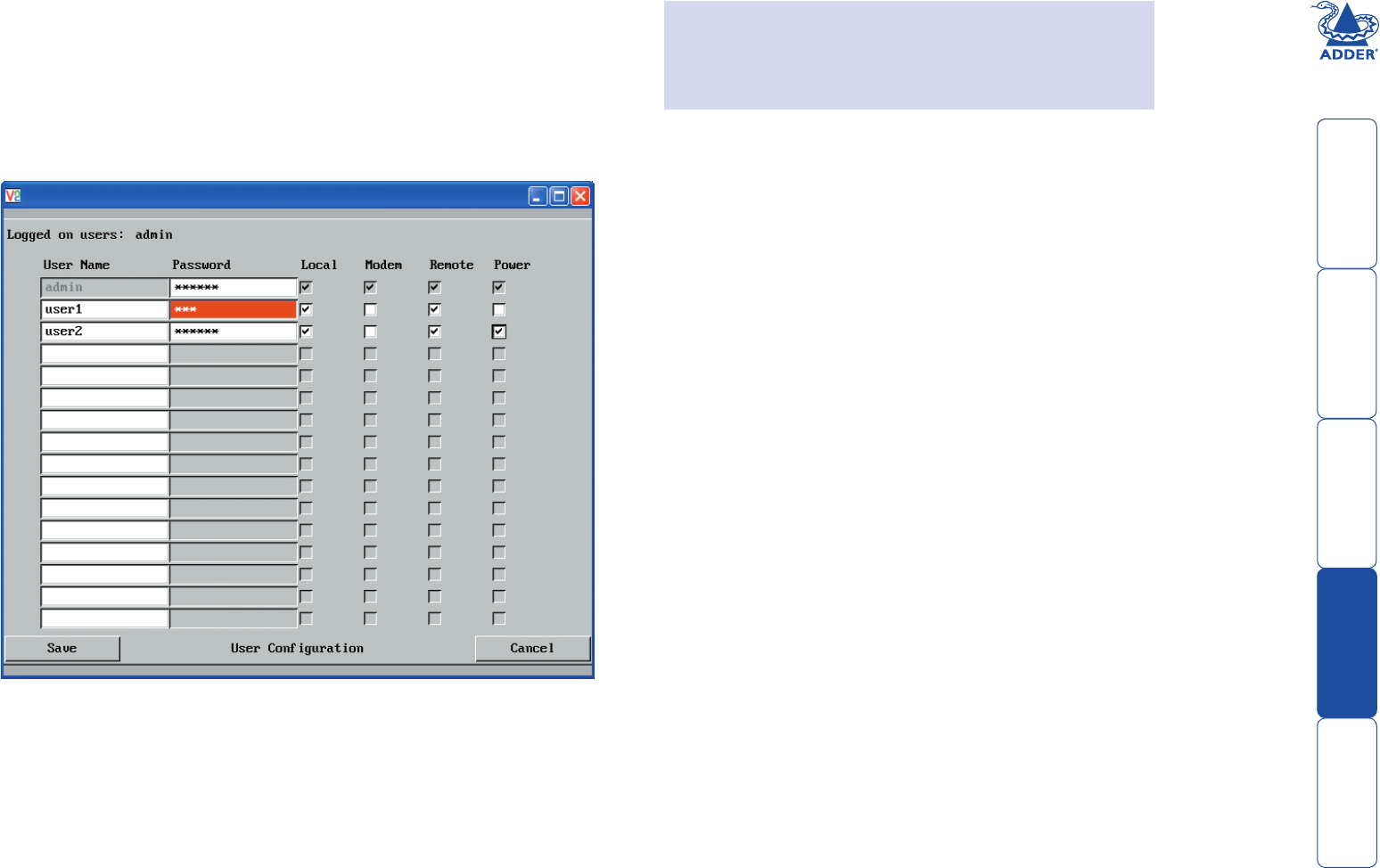
45
User accounts
This section allows you to manage up to sixteen separate accounts.
The rst of the sixteen accounts is the admin account and is the only account
with access rights to the conguration menus. The user name and access rights
are xed for the admin account, the only change possible for this account is the
password.
There are fteen user account positions.
To create a new account
1 Enter the required User Name to activate that position (the Password and
access tick box positions will become editable).
2 Optionally enter a password for the user account.
3 Tick/untick the Local, Modem, Remote and Power options that are
appropriate to the user.
4 Click the Save button to register your changes.
User Name
All user names must consist of lower case characters or numbers only. No
symbols or upper case characters are permissible. The user name can be
between 1 and 16 characters in length.
Password
Passwords are case sensitive and can include certain keyboard symbols. The
password can be between 1 and 16 characters in length. It is important to note,
however, that the password background remains shaded in amber until the
AdderLink IP considers your entered password to be cryptographically strong.
This is best achieved using a mixture of more than six letters and numerals.
Local
When ticked, the selected user can gain access using the local KVM console
directly connected to the AdderLink IP.
Modem
When ticked, the selected user can gain access via a modem or ISDN link
(requires external modem/ISDN equipment to be connected to the AdderLink).
Remote
When ticked, the selected user can gain access via an IP network link, such as
a local intranet or the wider Internet (depending on how the AdderLink IP is
connected).
Power
When ticked, the selected user will be permitted to control the power input to
host systems (requires optional power control switch unit(s) to be tted).
To get here
1 Using VNC viewer or a browser, log on as the ‘admin’ user.
2 Click the ‘Congure’ button in the top right corner.
3 Click the ‘User accounts’ option.