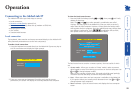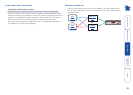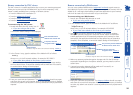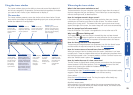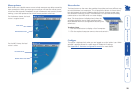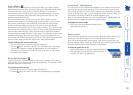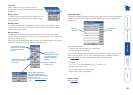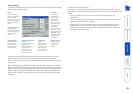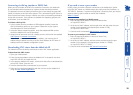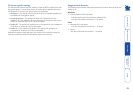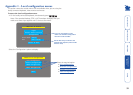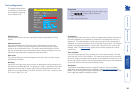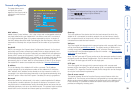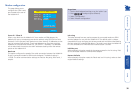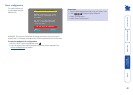30
If you need to enter a port number
Usually, when you make a network connection to the AdderLink IP (either
using the VNC viewer or a Web browser) you simply enter the IP address, i.e.
192.168.0.3. However, if a special conguration is necessary, then you may be
asked to specify a port number as well as the IP address.
What is a port?
To enter a port number in a Web browser
1 Enter the required IP address in the usual Address box,
i.e. http://192.168.0.3
2 At the end of the IP address, add a single colon and then enter the port
number (in this example, the required port number is 200),
i.e. http://192.168.0.3:200
3 Continue with the standard Web browser instructions.
To enter a port number in VNC viewer
1 Enter the required IP address in the usual ‘Server’ box,
i.e. http://192.168.0.3
2 At the end of the IP address, add two colons and then enter the port
number (in this example, the required port number is 115900),
i.e. http://192.168.0.3::115900
3 Continue with the standard VNC viewer instructions.
Connecting via dial up (modem or ISDN) link
When you use a modem or ISDN link to make the connection, the AdderLink
IP uses standard network protocols to create a private two-device network.
This approach ensures consistency and allows you to use exactly the same VNC
viewer or browser to view the hosts systems. This is achieved using PPP (Point to
Point Protocol) and means that you need to use a dial-up networking method to
initiate the connection. Such software is standard with operating systems such
as Windows, Linux and Mac OS.
To initiate a dial up link
1 Using a system that has a modem or ISDN adapter installed, locate the
dial-up networking option on your system. Please refer to your system
documentation for more information.
2 Using the dial-up networking option, enter the telephone/ISDN number
where the AdderLink IP can be contacted.
3 Initiate the call and when the link is made, continue with either the standard
VNC viewer or browser connection.
Note: For the viewer network connection address, you must use the IP
address that the admin user has set as the Server address (or PPP server IP
address) within the Modem conguration screen.
Downloading VNC viewer from the AdderLink IP
The AdderLink IP has the ability to distribute its own VNC viewer application.
To download the VNC viewer
1 Open your Web browser.
2 Enter the network address where the AdderLink IP is situated (in the form:
http://192.168.0.3) and make the link.
3 In the opening AdderLink IP screen, click the link that offers to download the
secure VNC viewer ‘from the unit’.
4 Save the download le (vncviewer.exe) to your system.
5 Select and run the downloaded le and then connect to the AdderLink IP
using the VNC viewer application.