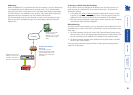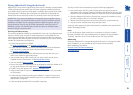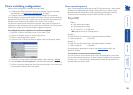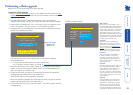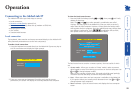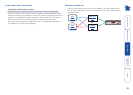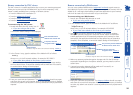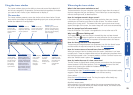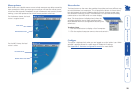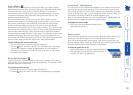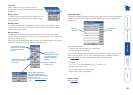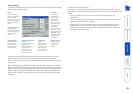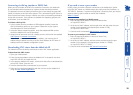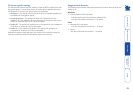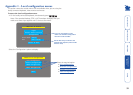26
Host selection
The Hosts button on the menu bar provides the quickest and most efcient way
to switch between host computers. This is because the button is close at hand,
but also because the screen calibration details for each host are reused when
this method of switching is used. The alternative is to use KVM switch hotkey
combinations or the KVM switch on screen display.
Note: The Hosts button is displayed only when the
switching details for two or more computers have
been declared within the conguration section by the
admin user.
To select a host
1 Click the Hosts button to display a list of computers.
2 Click the required computer name to view and control it.
Congure
This option is displayed only when you are logged on as the ‘admin’ user. When
selected it provides access to a wide range of AdderLink IP settings.
See Appendix 5 - Remote conguration menus for more details.
Mouse pointers
Both viewers use a double mouse cursor to help overcome any delays caused by
slow connections. When you move your mouse you will see two mouse cursors,
a local one that responds immediately to your movements and a second, slower
moving, cursor that represents the current mouse position at the host.
For the browser viewer, the local
cursor is a typical arrow:
Local cursor
Remote host cursor
For the VNC viewer, the local
cursor is a dot:
Local dot cursor
Remote host cursor