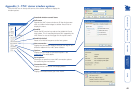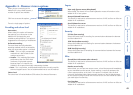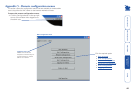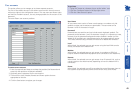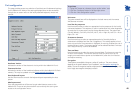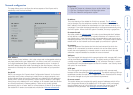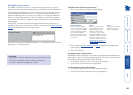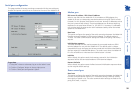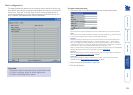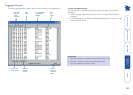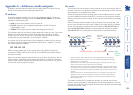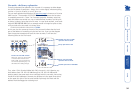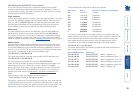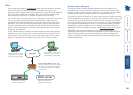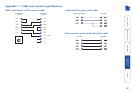50
Serial port conguration
This page provides all access to settings concerned with the two serial ports
(modem and power control) that are situated at the rear of the AdderLink IP.
Modem port
PPP server IP address / PPP client IP address
When a user dials into the AdderLink IP via a modem or ISDN adapter, the
AdderLink IP sets up a temporary two-device network using PPP (Point to Point
Protocol). For this purpose, both devices must have ‘dummy’ IP addresses so that
they can communicate correctly. These two addresses can be almost anything
expressed in the quad octet format (i.e. 192.168.3.1.). However, it is advisable
not to make them the same as the real IP addresses used by either the remote
system or the AdderLink IP.
Baud rate
This option congures the speed of the serial connection between the AdderLink
IP and a connected modem or ISDN terminal adapter. The default setting is
115200. The other communication settings are xed as: No parity, 8 bit word, 1
stop bit.
Initialization sequence
The codes entered here are used to prepare the connected modem or ISDN
terminal adapter for use with the AdderLink IP. The default code is a Hayes-
compatible string to congure auto answer mode and would be understood by
the vast majority of modem/ISDN devices. The code is sent when the AdderLink
IP is rst switched on or whenever the Initialize button is clicked.
Initialise
When clicked, this option sends the characters entered in the Initialisation
sequence eld to the connected modem or ISDN terminal adapter.
Restore Defaults
When clicked, this option resets the Baud rate and Initialisation sequence values
to their original default settings.
Power control port
Baud rate
This option congures the speed of the serial connection between the AdderLink
IP and a connected power control unit. The default setting is 9600 as used by
the majority of power units. The other communication settings are xed as: No
parity, 8 bit word, 1 stop bit.
To get here
1 Using VNC viewer or a browser, log on as the ‘admin’ user.
2 Click the ‘Congure’ button in the top right corner.
3 Click the ‘Serial port conguration’ option.