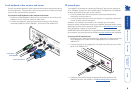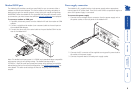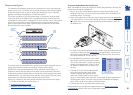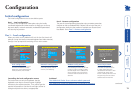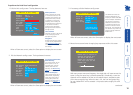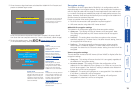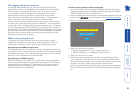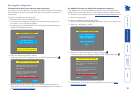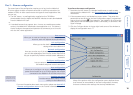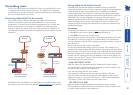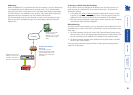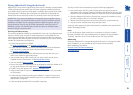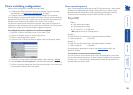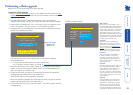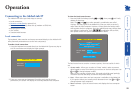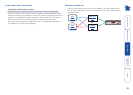16
Part 2 – Remote conguration
The second part of the conguration requires you to log into the AdderLink
IP from a system via either a network connection or a dial-up connection (via
modem or ISDN). In either case there are two types of access applications that
you can use:
• The VNC viewer – a small application supplied on the CD-ROM or
downloadable from the Adder and RealVNC websites or even downloadable
from the AdderLink IP itself.
or
• A standard browser that supports Java – As soon as a web browser makes
contact, the AdderLink IP downloads a Java application to it. This allows a
viewer window to be opened and operation to commence just as it would
with the VNC viewer application.
To perform the remote conguration
1 Use either the VNC viewer or a standard web browser to make remote
contact with the AdderLink IP – see Connecting to the AdderLink IP’ for
more details.
2 If the username entry is not blanked out, enter ‘admin’. Then enter the
password that was set during the local conguration stage (if no password
was set, then just press ). Once logged in, the AdderLink IP will show the
video output from the host system (if one is connected), or otherwise a ‘No
Signal’ message.
3 Click the Congure button in the top right hand corner of the window to
display the conguration menu
ò
Many of the options within the conguration menu duplicate those
that were set (or are available) in the local conguration. However,
there are numerous other settings that are only available here.
User accounts
Allows you to create and manage up to sixteen separate user
accounts, each with separate access permissions.
Unit conguration
Allows you to alter both basic and fundamental
settings within the AdderLink IP.
Network conguration
Here you can alter any of the existing network settings plus
you can take advantage of the IP access control feature that
lets you to specically include or exclude certain addresses or
networks.
Serial port conguration
Lets you setup or alter the details concerning
the modem and power control serial ports.
Host conguration
Allows you to congure user access, hot key switching and
power control codes for up to 32 host systems that may be
connected to the AdderLink IP via KVM switch units.
Logging and status
Provides various details about the user
activity on the AdderLink IP.
For more information about each menu option, please see Appendix 5
- Remote conguration menus in the ‘Further information’ chapter.
Shaded items signify
options that are not
available at the local
conguration stage.