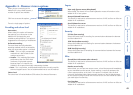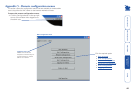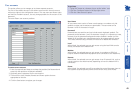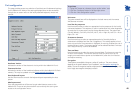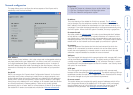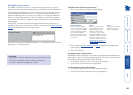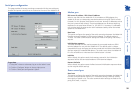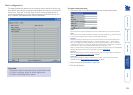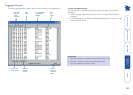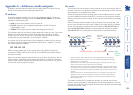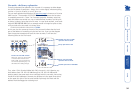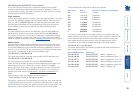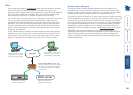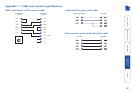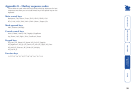51
Host conguration
This page provides the opportunity to congure various details for each of the
host systems that may be connected to the AdderLink IP via one or more KVM
switch units. There are 32 entries, each of which can be congured with a
name, the permitted users, the hot key combinations required to switch to it
and, if required, appropriate power control commands.
2 Enter the required information in each eld.
3 Click the OK button.
To create a new host entry
1 Click one of the 32 host entries to reveal a Host conguration dialog.
Name
Enter the name that will be displayed in the viewer window when you click the Host button.
Users
Select the users that will be permitted to connect to this host. Either enter
*
to allow all users
or a list of users separated by commas (e.g. admin,nigel,andy,steve).
Hot keys
Declare the hot key sequence that will cause the KVM switch to link with the required host
system. The following notations are used: ‘+‘ means press down a key; ‘-‘ means release a
key; * means add a 250 millisecond delay; the entries are not sensitive to case. For instance,
to send the command Ctrl + Alt 4 you should enter the following: +CTRL+ALT+4. To send the
command Ctrl + Alt 12 you should enter the following: +CTRL+ALT+1-1+2
Note: It is not necessary to specify all keys to be released at the end as all keys are automatically
released after the last code. A list of valid codes are given in Appendix 8.
Power On
Enter the code required to make an attached power control unit apply power to the selected
host. See Power switching conguration for details.
Power Off
Enter the code required to make an attached power control unit remove power from the
selected host. See Power switching conguration for details.
To get here
1 Using VNC viewer or a browser, log on as the ‘admin’ user.
2 Click the ‘Congure’ button in the top right corner.
3 Click the ‘Host conguration’ option.