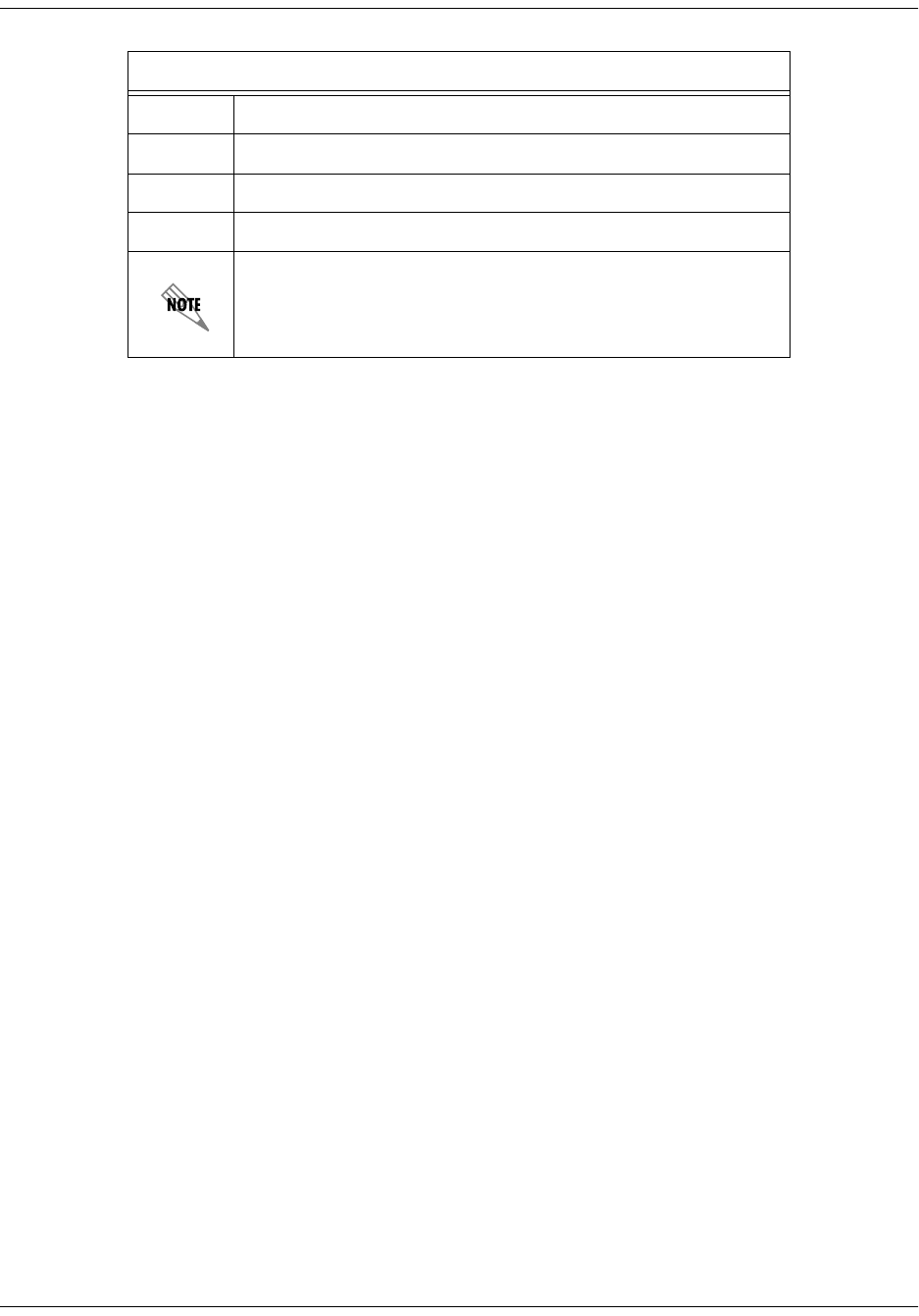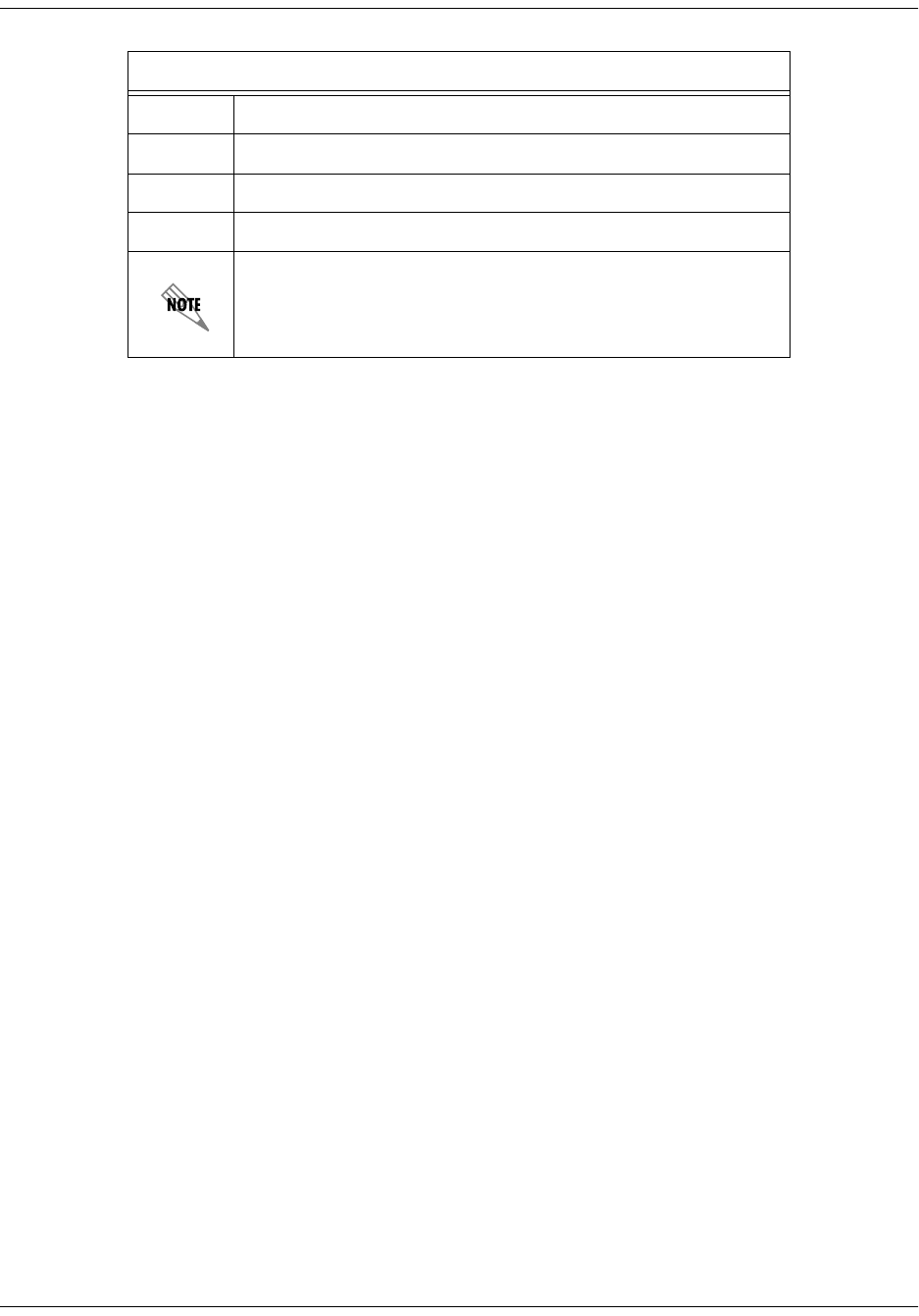
64200600L1#T-31A © 2002, ADTRAN, Inc. Page 27
Total Access 600R User Interface Guide (UIG)
SYSTEM CONFIG>MAINT PORT MENU>BAUD RATE
This is the asynchronous rate that the maintenance port will run. The possible values are
300
,
1200
,
2400
,
4800
,
9600
,
19200
,
38400
, and
57600
. The default value is
9600
.
SYSTEM CONFIG>MAINT PORT MENU>DATA BITS
This is the asynchronous bit rate that the maintenance port will run. The possible values are
7
or
8
(def) bits.
SYSTEM CONFIG>MAINT PORT MENU>PARITY
This is the asynchronous parity that the maintenance port will run. The possible values are
N
ONE
(def),
O
DD
, or
E
VEN
.
SYSTEM CONFIG>MAINT PORT MENU>STOP BITS
This is the number of stop bits used for the maintenance port. The possible values are
1
(def),
1.5
or
2
.
SYSTEM CONFIG>NETWORK TIME
SYSTEM CONFIG>NETWORK TIME>SERVER TYPE
The Total Access 600R unit time can be entered manually from the
S
YSTEM
I
NFO
menu, or the unit can receive time
from an NTP/SNTP server. The
N
ETWORK
T
IME
menu includes all parameters relating to how the unit communicates
with the time server.
The server type defines the port on which the Total Access 600R will listen to receive timing information from the
time server. The choices are
NT T
IME
and
SNTP.
When set to
NT T
IME
,
the Total Access 600R will receive time from
an NT server running SNTP software on its TIME port. When set to
SNTP,
the 600R will receive time directly from
an SNTP server. The factory default is
SNTP.
SYSTEM CONFIG>NETWORK TIME>ACTIVE
This network timing feature can be turned on and off. It determines whether the unit will request and receive time from
a time server. The choices are
Y
ES
and
N
O
. The factory default is
N
O
.
SYSTEM CONFIG>NETWORK TIME>TIME ZONE
There are several time zones available for which the time may be displayed. All time zones are based off of Greenwich
Mean Time (GMT). The choices are
GMT -10 (H
AWAII
), GMT -9 (A
LASKA
), GMT -8 (P
ACIFIC
), GMT -7 (M
OUNTAIN
),
GMT -6 (C
ENTRAL
), GMT -5 (E
ASTERN
),
and
GMT
. The factory default is
GMT-6 (C
ENTRAL
).
Instructions for Changing Passwords
Step Action
1 Select the PASSWORD
field—a new P
ASSWORD
field displays.
2 Type the new password in the E
NTER
field.
3
Type the new password again in the
C
ONFIRM
field.
The password can contain up to 15 alphanumeric characters. You
can also use spaces and special characters in the password.