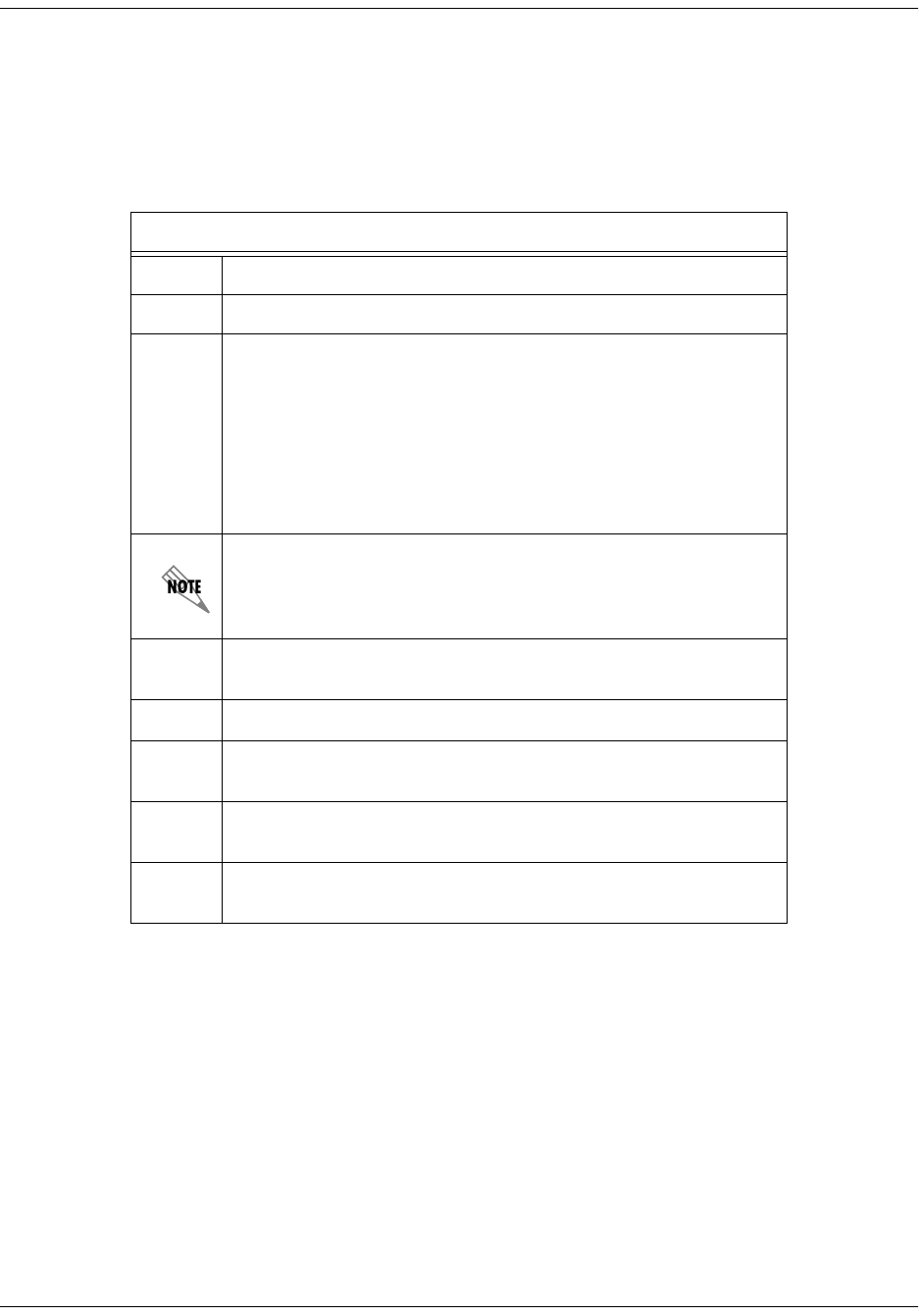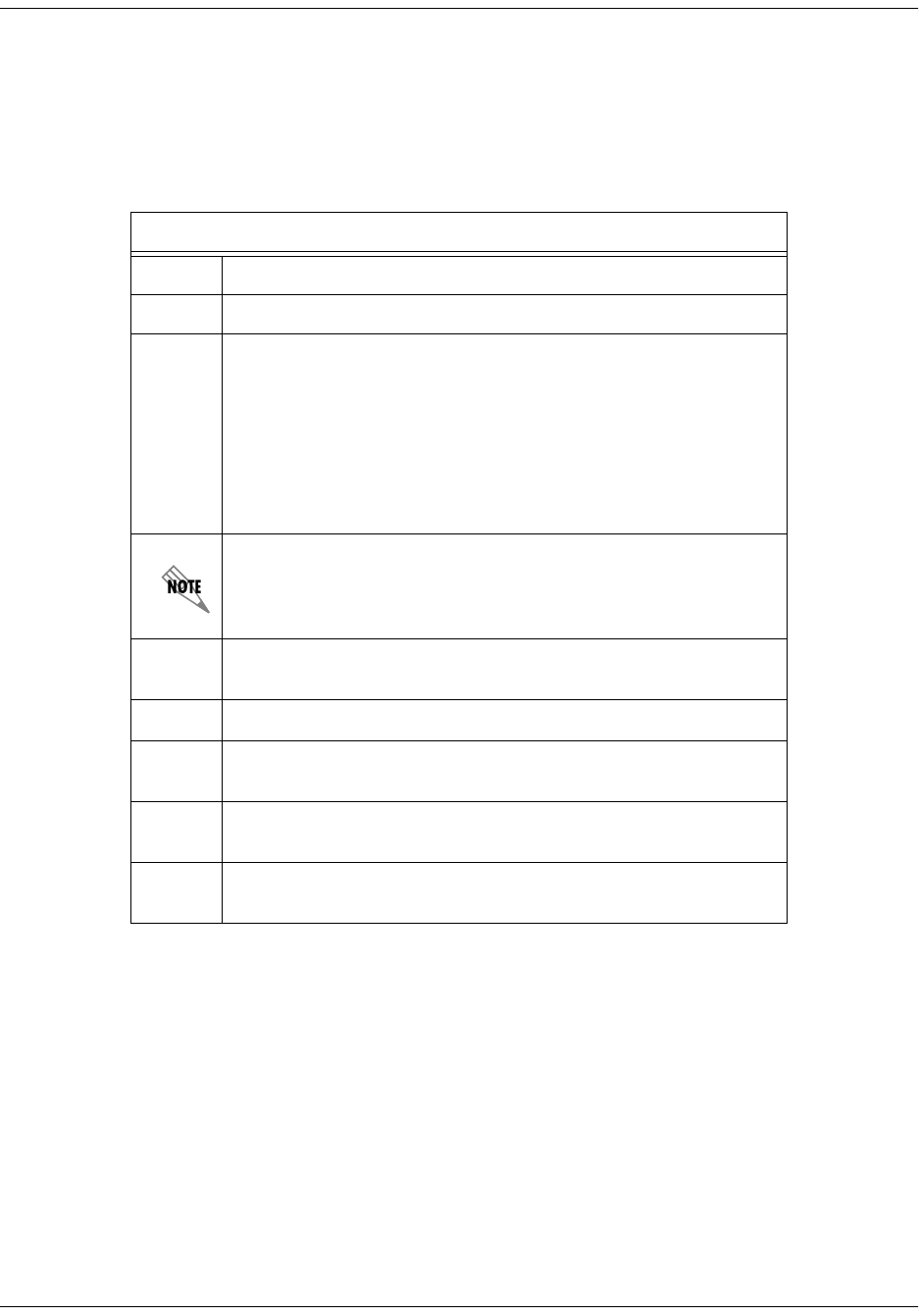
Page 66 © 2002, ADTRAN, Inc. 64200600L1#T-31A
Total Access 600R User Interface Guide (UIG)
Appendix A. Configuring the Total Access 600R for Routing
Initial Setup
Before the Total Access 600R can be configured for routing, DS0s must be mapped. (See DS0 Mapping below.)
DS0 Mapping
DS0 Mapping Instructions
Step Action
1 From the Main menu, select C
HANNEL
B
ANK
and then select DS0 M
APS
.
2
Verify that the
A
CTIVE MAP
is set to either
MAP 1
or
MAP 2
. This is the
map that is actively running on the Total Access 600R. The unit has the
ability to store two maps.
• To edit the current map, press
Enter
on
M
AP
1
[+] to view the map.
(If Map 1 is the Active Map)
• To edit the standby map, press
Enter
on
M
AP
2
[+] to view the map.
(If Map 1 is the Active Map)
The T1 line entering the Total Access 600R is broken up into 24 DS0s
or channels. At least one DS0 needs to be mapped to the router in
order to use the unit for routing purposes.
3
Scroll down to the DS0 that will be mapped. (Any DS0 can be mapped
to the router.)
4
Set the
S
LOT
number of the DS0 that you are mapping to
RCU:TA600
.
5
Set the
P
ORT
of the DS0 that you are mapping to
R
OUTER
64K
or
R
OUT
-
ER
56K, depending on the line speed.
6
Map all the DS0s as desired, and exit this menu by pressing the left ar-
row button. Your changes will automatically save when exiting the map.
7
Make sure the
A
CTIVE
M
AP
is set to the correct map (the map you want
running) before exiting the
M
ODULES
/DS0 M
APS
menu.