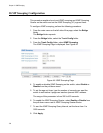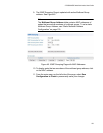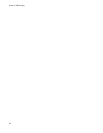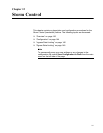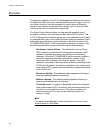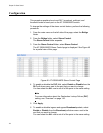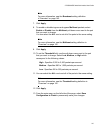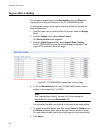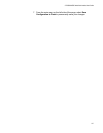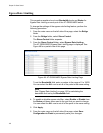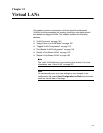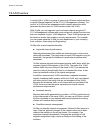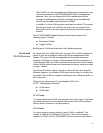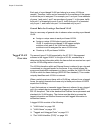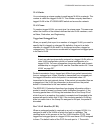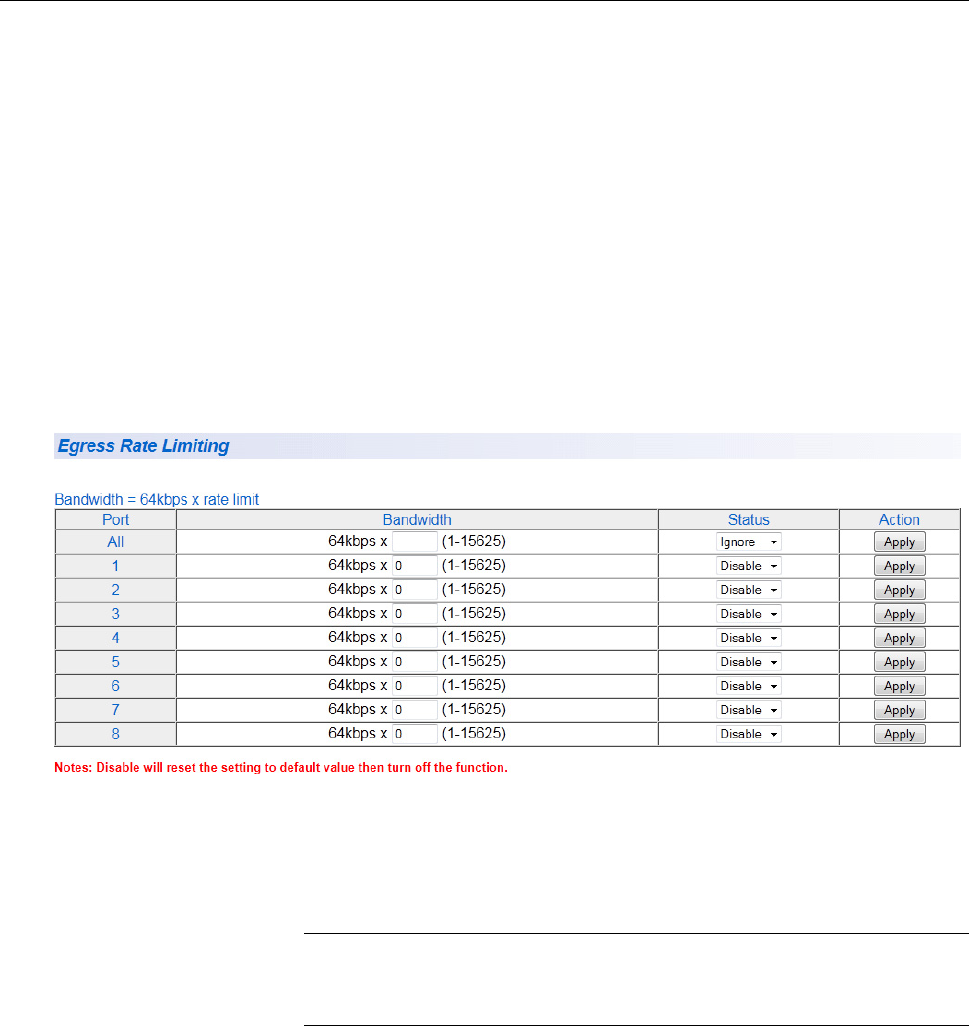
Chapter 12: Storm Control
146
Ingress Rate Limiting
This procedure explains how to set Bandwidth levels and Status for
Ingress Rate Limiting on each port of the AT-GS950/48PS switch.
To change the settings of the ingress rate limiting feature, perform the
following procedure:
1. From the main menu on the left side of the page, select the Bridge
folder.
2. From the Bridge folder, select Storm Control.
The Storm Control folder expands.
3. From the Storm Control folder, select Ingress Rate Limiting.
The AT-GS950/48PS Ingress Rate Limiting page is displayed. See
Figure 47 for a partial view of this page.
.
Figure 47. AT-GS950/48PS Ingress Rate Limiting Page
4. To set the Bandwidth field on the AT-GS950/48PS switch, enter a
number in the range from 1 to 15625.
Note
See “Ingress Rate Limiting” on page 143 for calculating the
bandwidth limit set by the Bandwidth field.
You can select the ALL row to set all of the ports to the same setting.
5. To enable or disable ingress rate filter, select Enable or Disable from
the Status pull-down menu next to the port that you want to change.
You can select the ALL row to set all of the ports to the same setting.
6. Click Apply.