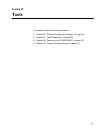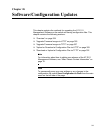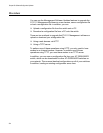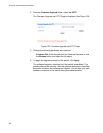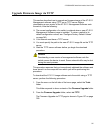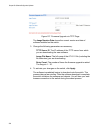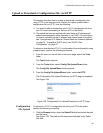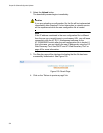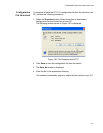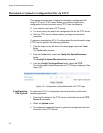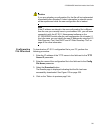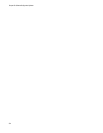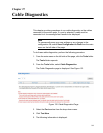AT-GS950/48PS Switch Web Interface User’s Guide
329
Upload or Download a Configuration File via HTTP
This section describes how to upload or download a configuration file
using HTTP on an Internet server. Before you upload or download a
configuration file via HTTP, note the following:
You must be able to access the new AT-S111 configuration file from
your PC when downloading a file from a PC to the switch.
The switch that you are working with must have an IP address and
subnet mask assigned, either manually or via DHCP. For instructions
on how to manually set the IP address and subnet mask on a switch,
see “Configuration of IP Address, Subnet Mask and Gateway Address”
on page 32. To enable a DHCP client, see “DHCP Client
Configuration” on page 47.
To upload or download an AT-S111 configuration file onto the switch using
a web browser, perform the following procedure:
1. From the menu on the left side of the home page, select the Tools
folder.
The Tools folder expands.
2. From the Tools folder, select Config File Upload/Down folder.
The Config File Upload/Down folder expands.
3. From the Config File Upload/Down folder, select via HTTP.
The Configuration File Upload/Download via HTTP page is displayed.
See Figure 128.
Figure 128. Configuration File Upload/Download via HTTP Page
Configuration
File Upload
To upload an AT-S111 configuration file from your PC to the switch,
perform the following procedure:
1. Click the Browse button under the Select File field and select the path
and file name.
See Figure 128. The path and file name are displayed in the Select
File field.