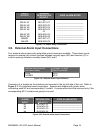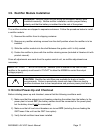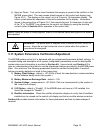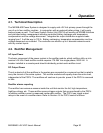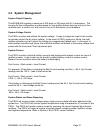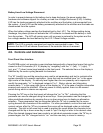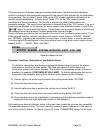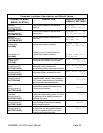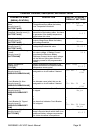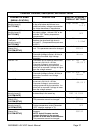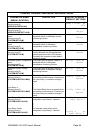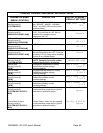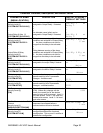MX28B400 +24 VDC User’s Manual Page 23
Battery/Load Low Voltage Disconnect
In order to prevent damage to the battery due to deep discharge, the power system has
hardware and software support for a battery or load Low Voltage Disconnect (LVD). A battery
LVD has the loads permanently attached to the rectifiers and the battery is disconnected from
the system. A load LVD has the battery permanently attached to the rectifiers and the loads are
disconnected from the system.
When the battery voltage reaches the threshold set by the LVD 1 Trip Voltage setting during
discharge, the power system will activate the LVD contactor to disconnect the battery or load
from the system. The LVD will remain open until ac power is restored to the system and the
bus voltage reaches the level defined by the LVD 1 Reset Voltage variable.
NOTE: The LVD is normally energized and must be commanded to open. This
assures that the LVD will remain closed even if the controller fails or is removed.
4.6. Controls and Indicators
Front Panel User Interface
The MX28B control unit provides a user interface designed with a hierarchical menu that can be
viewed on the 32-character (2 X 16) display by “navigating” with the “Õ” (left), “Ö” (right), “×”
(up), and “Ø” (down) arrow keys located on the front panel. The selected item on the display is
identified by the cursor cycling beneath its characters.
The “M” (modify) key and the arrow keys are used to set parameters and text to customize the
system operation for a specific application. Items that can be modified have "m+" in the upper
right corner of the display. If a security level higher than the one presently set is required to
modify the parameter, "s+" is displayed instead of “m+”. Status, alarms, and information
screens have "+" in the upper right corner of the display (or “#” in the case of rectifier information
screens) and cannot be modified. When ac power is initially applied, there is a 60-second
period during which no alarms are reported.
Pressing the "M" key on the front panel will change the "m+" to "M+", indicating that the
parameter can now be changed using the arrow keys. Some parameters can be changed to
other predefined selections by pressing the up or down arrow keys to display an alternative
selection. These parameters can be recognized after the “M” key is pressed by the cursor
cycling beneath the characters of the selection. For other parameters, such as text and most
numeric values, after the “M” key is pressed the cursor will be displayed under an individual
character. The right or left arrow key is used to position the cursor below the character to be
changed and the up or down arrow key is used to "spin" the digit or letter to the desired value.
When the desired changes have been made to an individual parameter screen, the “M” key is
pressed again; the “M+” changes back to “m+” and the new entry is stored in memory.