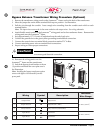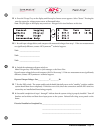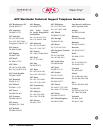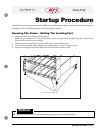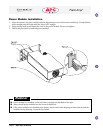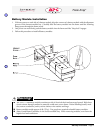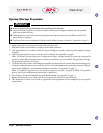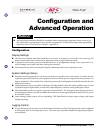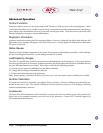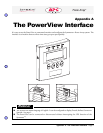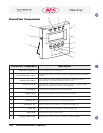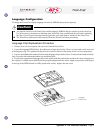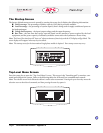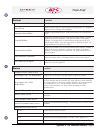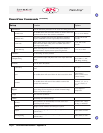Configuration and Advanced Operation - Page 1
990-7168-001
Configuration and
Advanced Operation
Configuration
Display Settings
n The PowerView display date/time should be set to ensure an accurate set of records in the event log. The
beeper volume and screen contrast can be adjusted to meet your particular site needs.
n A password can be used to prevent unauthorized access to configuration settings. Once a password is in-
voked, changes can be made only after entering the password.
n The Startup Screen can be customized to display information that is most important to you.
System Settings (Setup)
n Shutdown and return parameters can be set to best fit your specific power environment. Consider the time
required to gracefully shut down your equipment in the event that a power outage drains the Symmetra
TM
to
battery exhaustion. Also consider how and when power to the load equipment should be restored after the
utility power returns.
n Output frequency can be controlled. Full Range Tracking (default) offers the widest available range. If your
equipment requires tighter limits, consider the output frequency tolerance setting and bypass control.
n Alarm thresholds can be set to protect your selected system limits. The Symmetra will constantly self moni-
tor load output and alert you with an audible alarm and an error message displayed on the PowerView screen
if a violation occurs.
n Other settings include system self test scheduling, UPS Identification setting, output voltage, and output
voltage reporting.
Logging Control
n A log of the last 64 system events is recorded and stored in the PowerView. The log function can be configured
to record only those events important to you. The event log is especially valuable for diagnosing configura-
tion problems.
n The following information should be considered when configuring the Symmetra Power Array to pro-
vide optimal power protection for your specific requirements. For detailed settings and programming
sequences, refer to The PowerView Interface - Appendix A.
Notice!