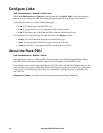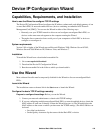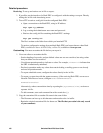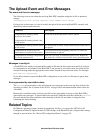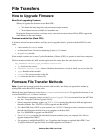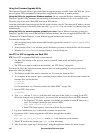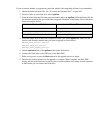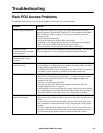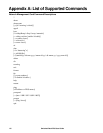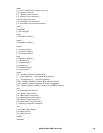Switched Rack PDU User Guide109
Using the Firmware Upgrade Utility
This Firmware Upgrade Utility is part of the firmware upgrade package available on the APC Web site. (Never
use an Upgrade Utility designated for one product to upgrade the firmware of another product).
Using the Utility for upgrades on Windows systems. On any supported Windows operating system, the
Firmware Upgrade Utility automates the transferring of the firmware modules, in the correct module order.
The utility only works with a Rack PDU that has an IPv4 address.
Unzip the downloaded firmware upgrade file and double-click the .exe file. Then enter the IP address, the user
name, and the password in the dialog fields and click Upgrade Now. You can use the Ping button to test your
entered details.
Using the Utility for manual upgrades, primarily on Linux. On non-Windows operating systems, the
Firmware Upgrade Utility extracts the individual firmware modules, but does not upgrade the Rack PDU. See
“Firmware File Transfer Methods” for the different upgrade methods after extraction.
To extract the firmware files:
1. After extracting files from the downloaded firmware upgrade file, run the Firmware Upgrade Utility
(the .exe file).
2. At the prompts, click Next>, and then specify the directory location to which the files will be extracted.
3. When the Extraction Complete message displays, close the dialog box.
Use FTP or SCP to upgrade one Rack PDU
FTP. To use FTP to upgrade a Rack PDU over the network:
• The
Rack PDU must be on the network, with its system IP, subnet mask, and default gateway
configured.
• The FTP server must be enabled at the
Rack PDU, see “FTP Server” on page 90.
To transfer the files (this procedure assumes bootmon does not need upgrading, it is always necessary to
upgrade the other two though):
1. The firmware module files must be extracted, see “To extract the firmware files:” .
2. At a computer on the network, open a command prompt window. Go to the directory that contains the
firmware files, and list the files:
C:\>cd apc
C:\apc>dir
For file information, see “Firmware module files (Rack PDU)” on page 108.
3. Open an FTP client session:
C:\apc>ftp
4. Type
open with the IP address of the Rack PDU, and press ENTER. If the port setting for the FTP
Server has changed from its default of 21, you must use the non-default value in the FTP command.
• For Windows FTP clients, separate a non-default port number from the IP address by a
space. For example (showing a space before 21000):
ftp> open 150.250.6.10 21000
• Some FTP clients require a colon instead before the port number.
5. Log on as Administrator (apc is the default user name and password).
6. Upgrade the AOS. (Always upgrade the AOS before the application module).
ftp> bin
ftp> put apc_hw05_aos_nnn.bin (where nnn is the firmware version number)
7. When FTP confirms the transfer, type
quit to close the session.
8. After 20 seconds, repeat step 3 through step 7, using the application module file name at step 6, .