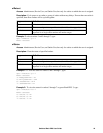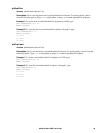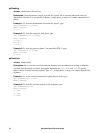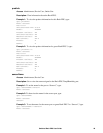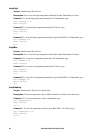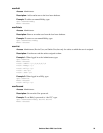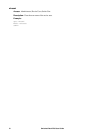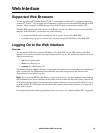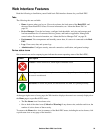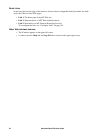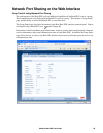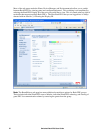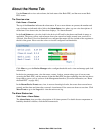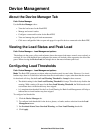52Switched Rack PDU User Guide
Web Interface
Supported Web Browsers
You can use Microsoft
®
Internet Explorer
®
(IE) 7.x and higher (on Windows
®
operating systems only)
or Mozilla
®
Firefox
®
3.0.6 or higher (on all operating systems) to access the Rack PDU through its Web
interface. Other commonly available browsers may work but have not been fully tested by APC.
The Rack PDU cannot work with a proxy server. Before you can use a Web browser to access the Web
interface of the Rack PDU, you must do one of the following:
• Configure the Web browser to disable the use of a proxy server for the Rack PDU.
• Configure the proxy server so that it does not proxy the specific IP address of the Rack PDU.
Logging On to the Web Interface
Overview
You can use the DNS name or System IP address of the Rack PDU for the URL address of the Web
interface. Use your case-sensitive user name and password to log on. The default user names follow and
differ by account type:
• apc for an Administrator
• device for a Device User
• readonly for a Read-Only User
The default password is apc for all three account types. For Outlet User accounts, there is no default user
name or password. An Administrator must define the user name and password and other account
characteristics for an Outlet User. See .
Note: If you are using HTTPS (SSL/TLS) as your access protocol, your login credentials are compared
with information in a server certificate. If the certificate was created with the APC Security Wizard, and
an IP address was specified as the common name in the certificate, you must use an IP address to log on
to the Rack PDU. If a DNS name was specified as the common name on the certificate, you must use a
DNS name to log on.
For information about the Web page displayed when you log on, see “About the Home Tab” on page 58.