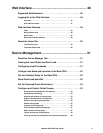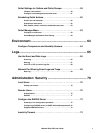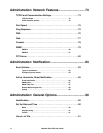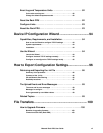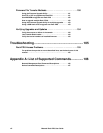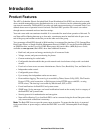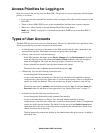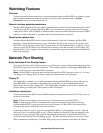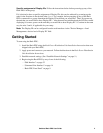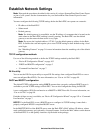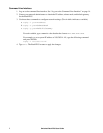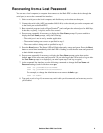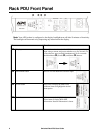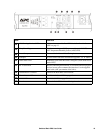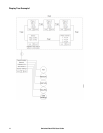4Switched Rack PDU User Guide
Specific assignment of Display IDs. Follow the instructions below before powering up any of the
Rack PDUs in the group.
If it is desired to have a specific assignment of Display IDs, this can be achieved by powering up the
units for the first time in the desired order, 1 to 4. For example, before powering up any of the Rack
PDUs connected in a group, determine the Display ID order that you would like. Then, first power up
the unit that you would like to have Display ID 1. After that unit has initialized and the LCD has started
displaying its screens, power on the unit that you would like to have Display ID 2. Continue in the same
way for units 3 and 4, if applicable for your setup.
Note: The Display ID can be configured from the web interface via the "Device Manager > Load
Management > device load > Display ID" field.
Getting Started
To start using the Rack PDU:
1. Install the Rack PDU using the Rack Power Distribution Unit Installation Instructions that were
shipped with your Rack PDU.
2. Apply power and connect to your network. Follow the directions in the Rack Power Distribution
Unit Installation Instructions.
3. Establish network settings. (See “Establish Network Settings” on page 5.)
4. Begin using the Rack PDU by way of one of the following:
– “Web Interface” on page 52
– “Command Line Interface” on page 14
– “Rack PDU Front Panel” on page 9