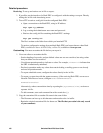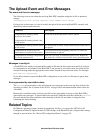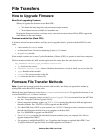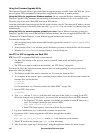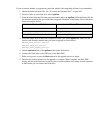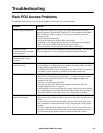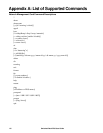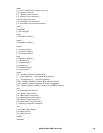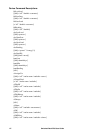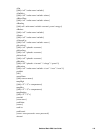Switched Rack PDU User Guide111
How to upgrade multiple Rack PDUs
Firmware Upgrade Utility. Use this for multiple firmware updates in IPv4 if you have Windows. The
utility records all upgrade steps in a log as a good reference to validate the upgrade.
Export configuration settings. You can create batch files and use a utility to retrieve configuration
settings from multiple Rack PDUs and export them to other Rack PDUs. See Release Notes: ini File
Utility, version 2.0, available at www.apc.com.
Use FTP or SCP to upgrade multiple Rack PDUs. To upgrade multiple Rack PDUs using an FTP
client or using SCP, write a script which automatically performs the procedure.
Using the Firmware Upgrade Utility for multiple upgrades
After downloading from the APC website, double click on the .exe file to run the utility (which ONLY
works with IPv4) and follow these steps to upgrade your Rack PDU firmware:
1. Type in an IP address, a user name, and a password, and choose the Ping button if you need to
verify an IP address.
2. Choose the Device List button to open the
iplist.txt file. This should list any device IP,
user name, and password, for example,
SystemIP=192.168.0.1
SystemUserName=apc
SystemPassword=apc
The new utility works fine with any existing iplist.txt file that you have used with the old
version of the utility.
3. Select the Upgrade From Device List check box to use the
iplist.txt file. Clear this check
box to upgrade the firmware using the IP, user name and password you typed on the dialog box.
4. Choose the Upgrade Now button to start the firmware version update(s).
5. Choose View Log to verify any upgrade.
Using a USB flash drive to upgrade one Rack PDU
Note: Some flash drives are not compatible with the Rack PDU.
Note: When using a USB flash drive to perform a firmware upgrade load the boot monitor first, then the
APC operating system module, and finally, the application module.