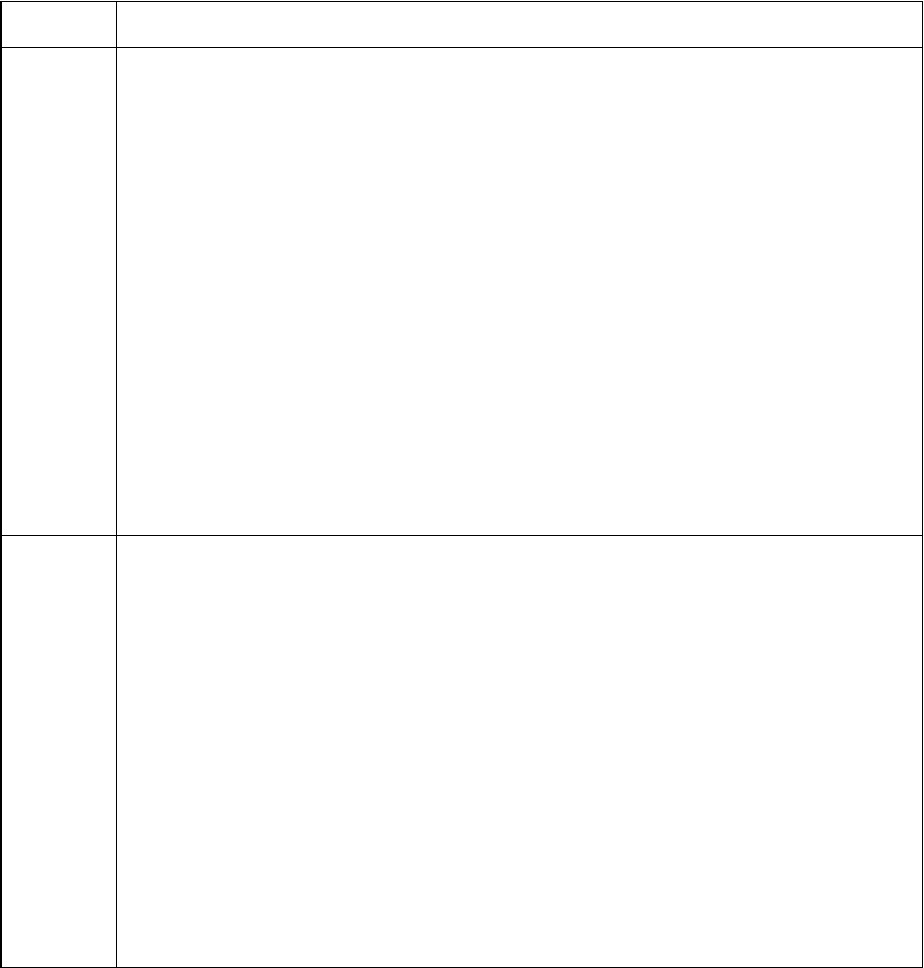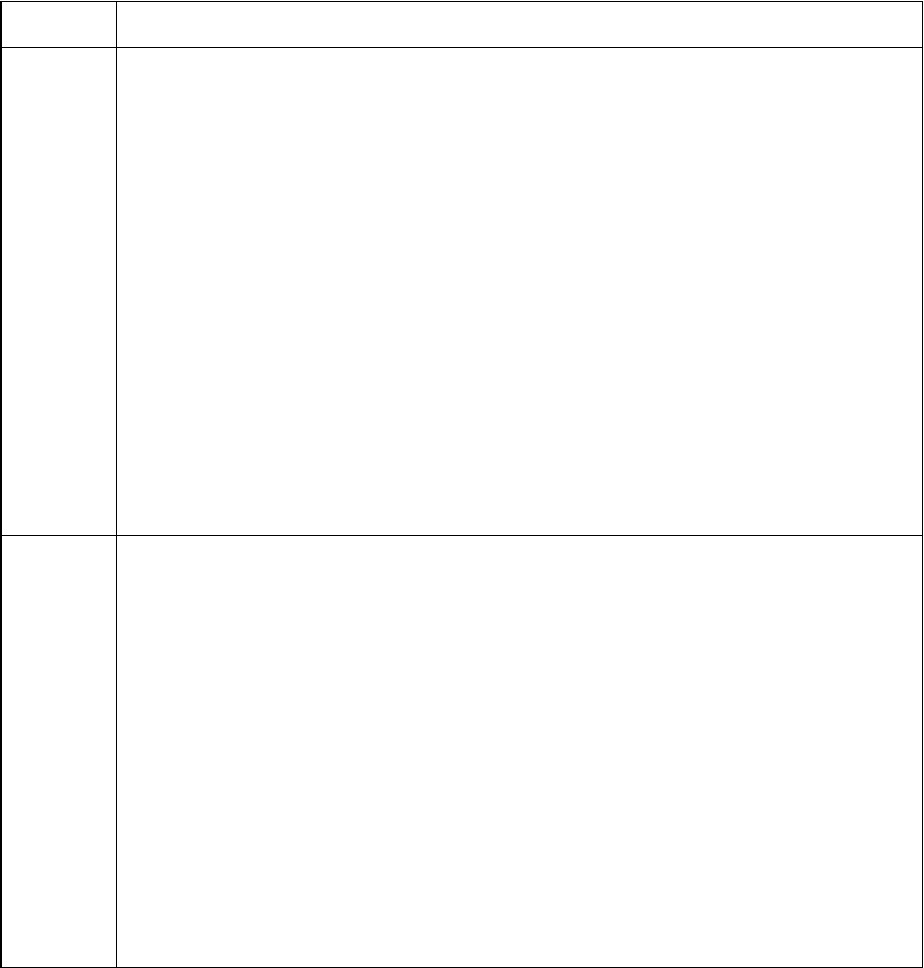
86Switched Rack PDU User Guide
Console
Path: Administration > Network > Console >
options
Note: To use SSH, you must have an SSH client installed. Most Linux and other UNIX
platforms
include an SSH client, but Microsoft Windows operating systems do not. Clients are available from
various vendors.
Option Description
access Choose one of the following for access by Telnet or Secure SHell (SSH):
• Disable: Disables all access to the command line interface.
• Enable Telnet (the default): Telnet transmits user names, passwords, and data without
encryption.
• Enable SSH: SSH transmits user names, passwords, and data in encrypted form, providing
protection from attempts to intercept, forge, or alter data during transmission.
Configure the ports to be used by these protocols:
•
Telnet Port: The Telnet port used to communicate with the Rack PDU (23 by default). You can
change the port setting to any unused port from 5000 to 32768 for additional security. Users must
then use a colon (:) or a space, as required by your Telnet client program, to specify the non-
default port. For example, for port 5000 and an IP address of 152.214.12.114, your Telnet client
requires one of the these commands:
telnet 152.214.12.114:5000
telnet 152.214.12.114 5000
• SSH Port: The SSH port used to communicate with the Rack PDU (22 by default). You can
change the port setting to any unused port from 5000 to 32768 for additional security. See the
documentation for your SSH client for the command line format required to specify a non-default
port.
ssh host
key
Status indicates the status of the host key (private key):
• SSH Disabled: No host key in use: When disabled, SSH cannot use a host key.
• Generating: The Rack PDU is creating a host key because no valid host key was found.
• Loading: A host key is being activated on the Rack PDU.
• Valid: One of the following valid host keys is in the /ssh directory (the required location on the
Rack PDU):
•A 1024-bit or 2048-bit host key created by the Security Wizard
•A 2048-bit RSA host key generated by the Rack PDU
Add or Replace: Browse to and upload a host key file created by the Security Wizard.
To use the APC Security Wizard, see the Security Handbook, available at www.apc.com.
Note:To reduce the time required to enable SSH, create and upload a host key in advance. If you
enable SSH with no host key loaded, the
Rack PDU takes up to one minute to create a
host key, and the SSH server is not accessible during that time.
Remove: Remove the current host key.