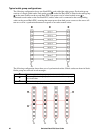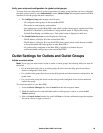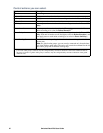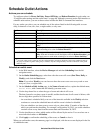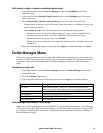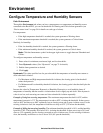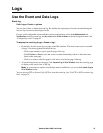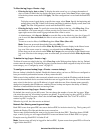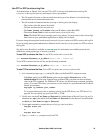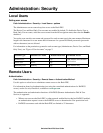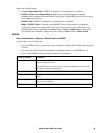72Switched Rack PDU User Guide
Logs
Use the Event and Data Logs
Event log
Path: Logs > Events > options
You can view, filter, or delete the event log. By default, the log displays all events recorded during the
last two days in reverse chronological order.
For lists of all configurable events and their current configuration, select the Administration tab,
Notification on the top menu bar, and by event under Event Actions on the left navigation menu. See
“Configure by event” on page 92.
To display the event log (Logs > Events > log):
• By default, view the event log as a page of the Web interface. The most recent event is recorded
on page 1. In the navigation bar below the log:
– Click a page number to open a specific page of the log.
– Click Previous or Next to view the events recorded immediately before or after the events
listed on the open page.
– Click << to return to the first page or click >> to view the last page of the log.
• To see the listed events on one page, click Launch Log in New Window from the event log page
to display a full-screen view of the log.
Note: In your browser's options, JavaScript
®
must be enabled for you to use the Launch Log in
New Window button.
You can also use FTP or Secure CoPy (SCP) to view the event log. See “Use FTP or SCP to retrieve log
files” on page 76.