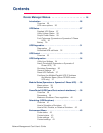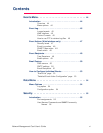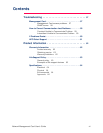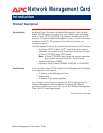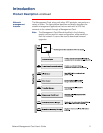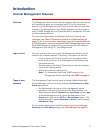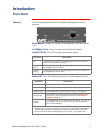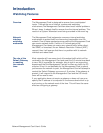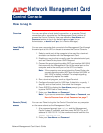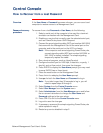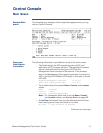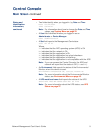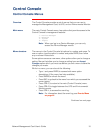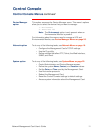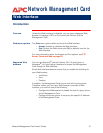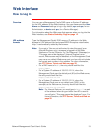Network Management Card User’s Guide 6
Network Management Card
Control Console
How to Log In
Overview
You can use either a local (serial) connection, or a remote (Telnet)
connection with a computer on the Management Card’s subnet to
access the Control Console. Use case-sensitive
User Name
and
Password
entries to log in (by default,
apc
and
apc
, for an
Administrator, or
device
and
apc
, for a Device Manager).
Local (Serial)
access
You can use a computer that connects to the Management Card through
the serial port at the UPS or chassis to access the Control Console.
1. Select a serial port at the computer to be used for a terminal-
emulation connection with the Management Card.
2. Disable any service that currently uses the selected serial port,
such as PowerChute plus or UNIX Respond.
3. Connect the smart-signaling cable (APC part number 940-0024)
that came with the Management Card to the serial port on the
computer and to the serial port on the UPS or chassis.
Note: If the computer uses smart-signaling PowerChute plus,
a smart-signaling cable (APC part number 940-0024 or
940-1524) is already installed. For simple-signaling,
temporarily replace the cable.
4. Run a terminal program, such as HyperTerminal.
5. Configure the serial port for 2400 bps, 8 data bits, no parity, 1
stop bit, and no flow control, then save the changes.
6. Press E
NTER
to display the
User Name
prompt (you may need
to press E
NTER
two or three times).
7. Enter your
User Name
and
Password
.
Note: If you cannot remember a
User Name
or
Password
, see
How to Recover from a Lost Password on page 7.
Remote (Telnet)
access
You can use Telnet to log into the Control Console from any computer
on the same subnet as the Management Card.
1. At a command prompt, type telnet and the Management
Card’s System
IP
address, and then press E
NTER
. For an IP
address of 159.215.12.114, the command would look like this:
telnet 159.215.12.114
2. Enter your
User Name
and
Password
.