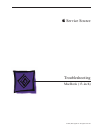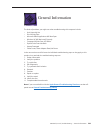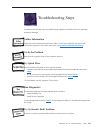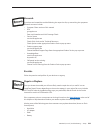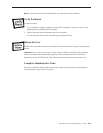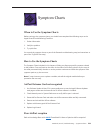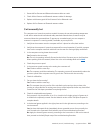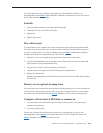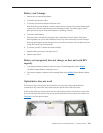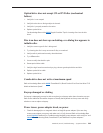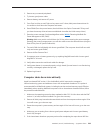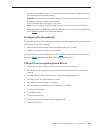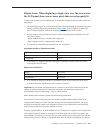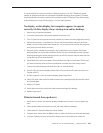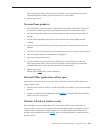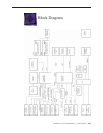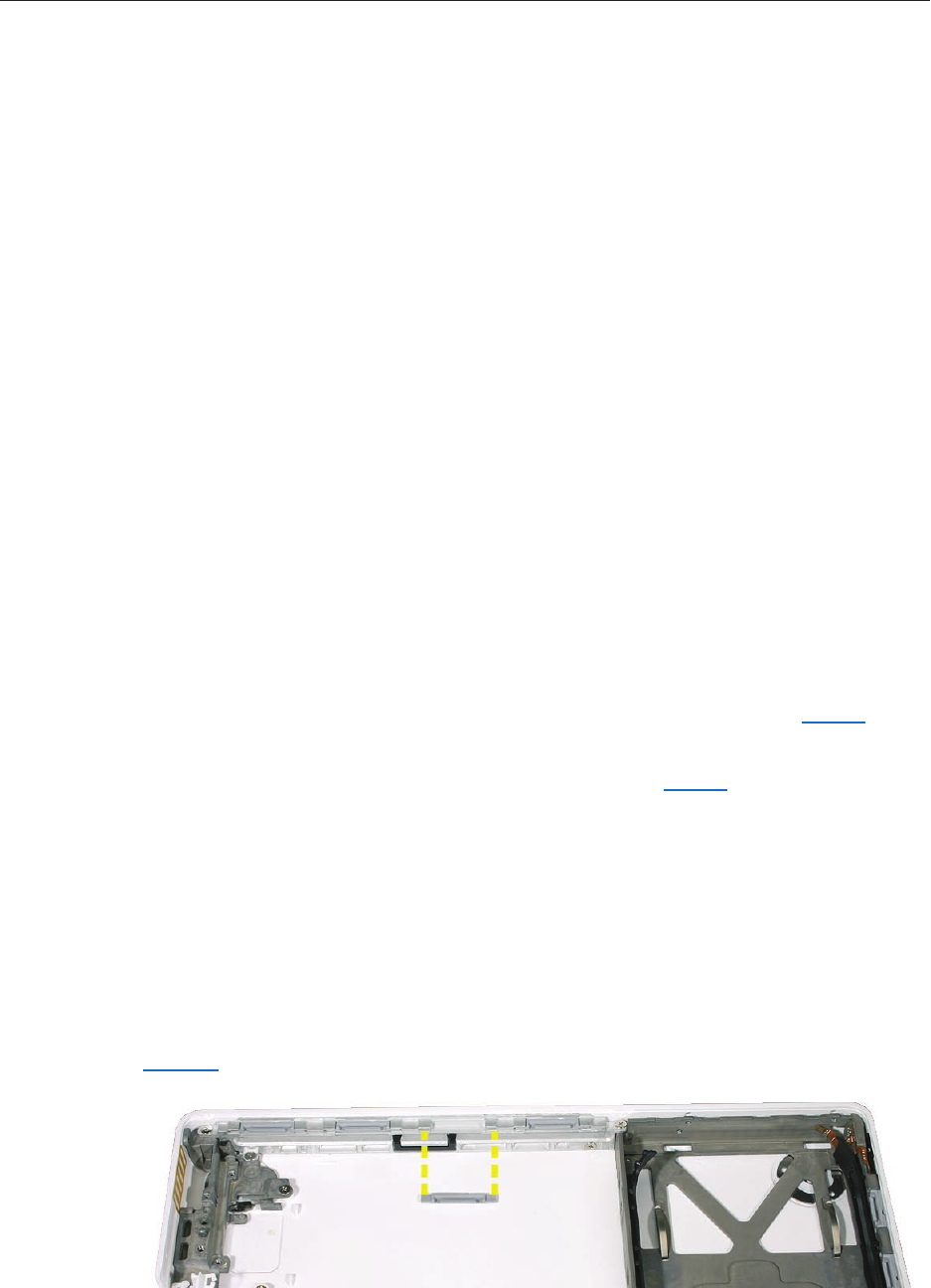
MacBook (13-inch) Troubleshooting — Symptom Charts 327
Battery won’t charge
Remove any connected peripherals.
Try known-good power outlet.
Try known-good power adapter and power cord.
Note: Verify that power adapter connector glows amber or green. If the power adapter light
is green, turn over the computer and press the battery button. The battery lights should
glow green and stay on if the power adapter is operating correctly.
Try known-good battery.
Reset the power manager by pressing the key combination Control-Option-Shift-power.
Warning: Make sure you do not hold down the “fn” key when resetting the power manager.
Warning: Resetting the power manager means you will also need to reset the date and time
(using the Date & Time control panel).
Try known-good DC-in board and cable assembly.
Replace battery connector with sleep switch.
Replace logic board.
Battery not recognized, does not charge, or does not reach 80%
capacity
To properly evaluate the battery, follow the steps in Knowldedge Base article 500644:
“Portable Compter Battery Screening Process.”
If a rmware update is required, see Knowledge Base article 305256: “About Battery Update
1.2.”
Optical drive does not work
There are four clips at the optical drive bezel that can come loose during disassembly or
reassembly. If any come loose, they could cause the optical drive to fail to function.
If, after trying other less invasive quick xes, the optical drive still does not function, remove the
top case and check that the four clips at the optical drive bezel (shown below) are in place. See
Top Case in the Take Apart chapter.
1.
2.
3.
4.
5.
6.
7.
8.
1.
2.