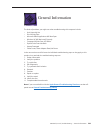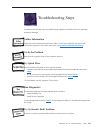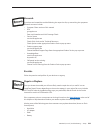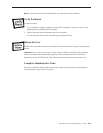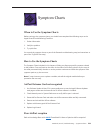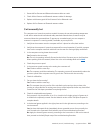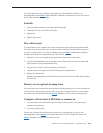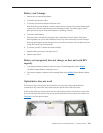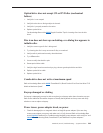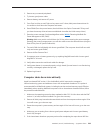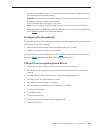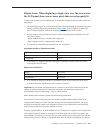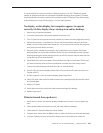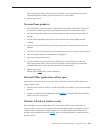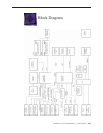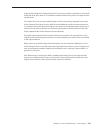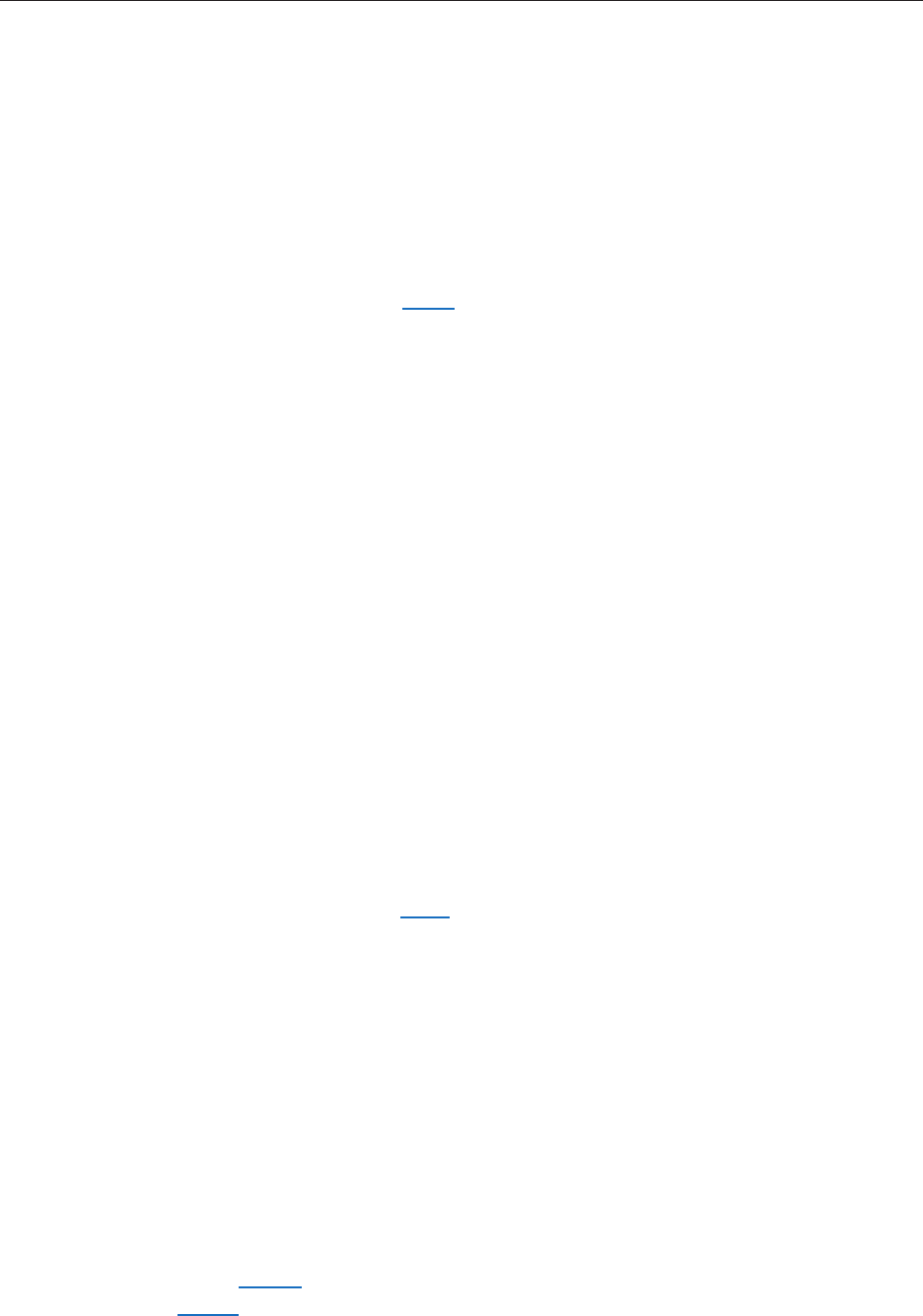
MacBook (13-inch) Troubleshooting — Symptom Charts 328
Optical drive does not accept CD or DVD disc (mechanical
failure)
Verify disc is not warped.
Verify drive slot has no foreign object in channel.
Verify disc is properly seated in the carrier.
Replace optical drive.
See Knowledge Base article 88288 “Apple Portables: Tips for inserting discs into the disc
drive.”
Disc icon does not show up on desktop, or a dialog box appears to
initialize disc
Verify the correct type of disc is being used.
Try cleaning the disc. It may not mount if dirty or scratched.
Verify media is positioned correctly: data side down.
Try a dierent disc.
Listen to verify that the disc spins.
Reseat optical drive cable.
Verify the logic board connection by trying a known-good optical drive and disc.
Replace optical drive cable.
Replace optical drive.
Combo drive does not write at maximum speed
Refer to Knowledge Base article 86186: “PowerBook G4, iBook: Combo Drive Does Not Write CD-R
Media at Maximum Speed”.
Keycap damaged or sticking
If a keycap is damaged, you may be able to replace just a keycap rather than the entire top case.
Refer to the Additional Procedures chapter to identify the keyboard on the top case and verify
whether or not to replace a keycap.
Power issues, power adapter dead, no power
Check for damaged pins or magnetic debris on MagSafe power adapter. If pins are okay,
reseat power adapter connector and make sure it is fully inserted. Refer to Knowledge Base
articles 303566 “MacBook Pro: Troubleshooting MagSafe power adapters with stuck pins” and
302461 “Troubleshooting iBook, PowerBook G4, and MacBook Pro power adapters”.
1.
2.
3.
4.
1.
2.
3.
4.
5.
6.
7.
8.
9.
1.