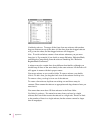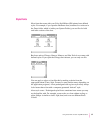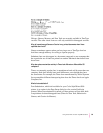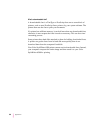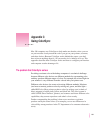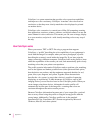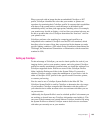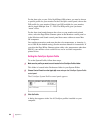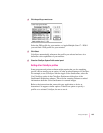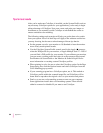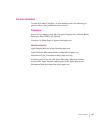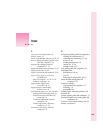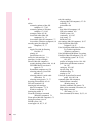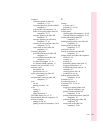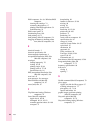For the best color on your Color StyleWriter 6500 printer, you need to choose
a specific profile for your monitor. In the ColorSync control panel, choose the
D50 profile for your monitor. If there is no D50 available for your monitor,
choose Apple Multiple Scan 17 – D50. The D50 profile gives you better
“warm” colors.
For the best visual match between the colors on your monitor and printed
colors, select the Page-White Gamma option in the Monitors control panel or
in the Monitors and Sound control panel that comes with most newer Mac
OS computers.
On a multiscan monitor, make sure that the color temperature, or intensity, is
set to 9300 K (the default setting). See the monitor manual for instructions. If
you select the Page-White Gamma option with a color temperature other than
9300 K, your monitor colors could look too red or too blue compared to
printed colors.
Setting the ColorSync System Profile
To s et th e System Profile, follow these steps:
1Make sure the profile you want to use is located in the ColorSync Profiles folder.
This folder is located in the Preferences folder in your System Folder.
2Choose Control Panels from the Apple (
K
) menu and open the ColorSync System Profile
control panel.
The ColorSync System Profile control panel appears.
3Click Set Profile.
A dialog box appears with a list of ColorSync profiles installed on your
computer.
104
Appendix C