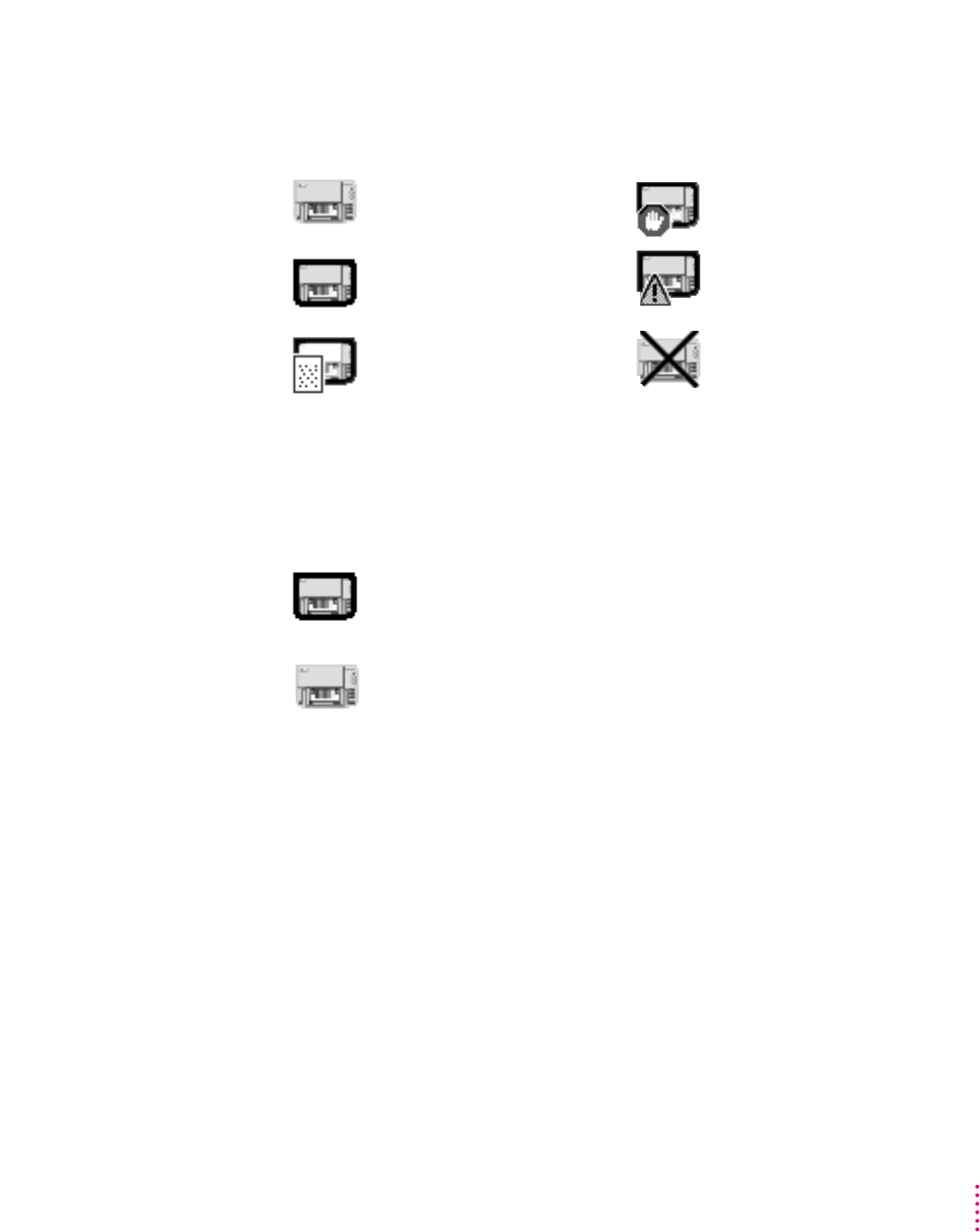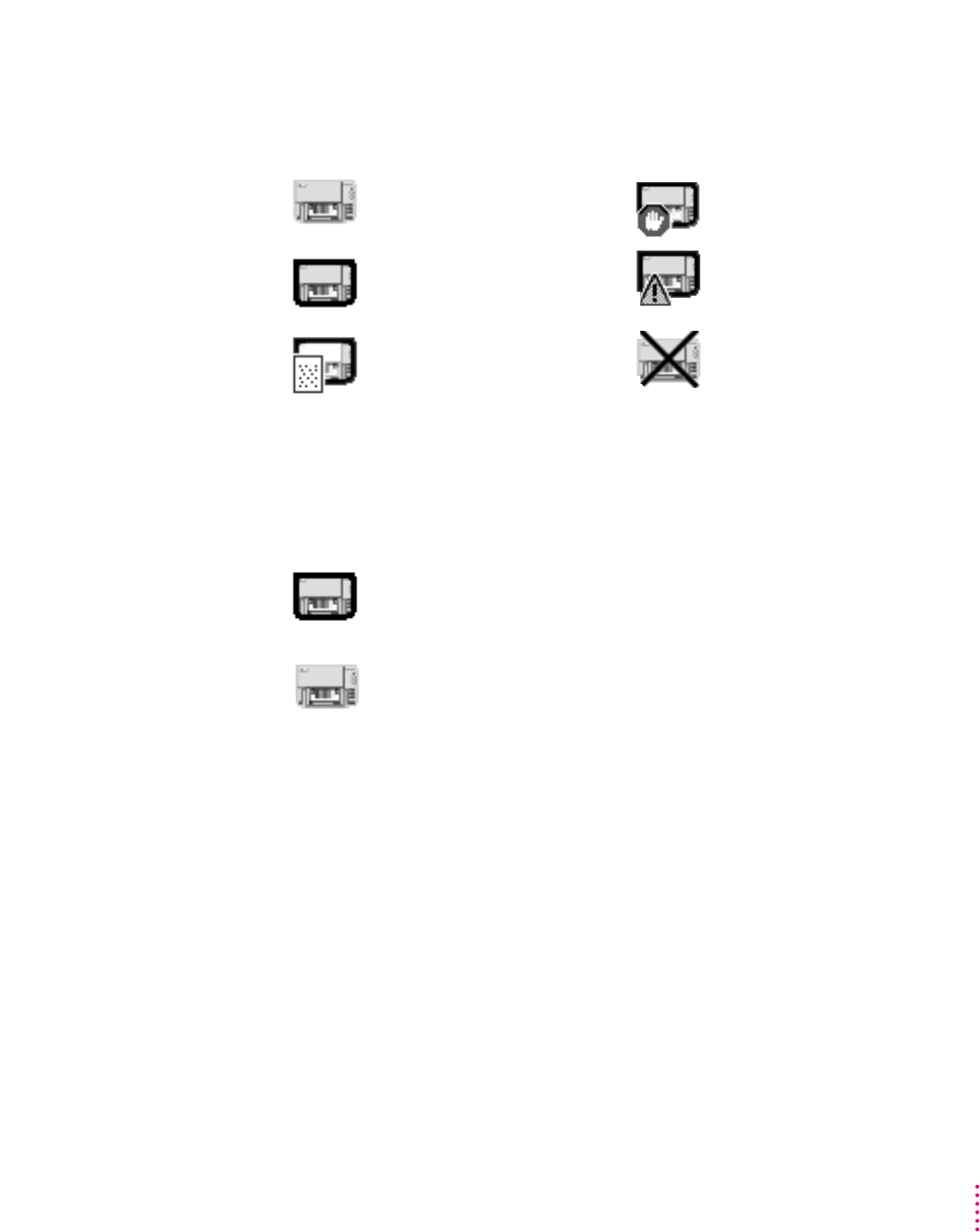
45
Printing From a Mac OS Computer
Determining the status of a printer by looking at its icon
You can tell the status of a printer by looking at its desktop icon:
Switching between printers
If you have more than one printer available, you must select which printer you
want to use. The printer you select is called the default printer.
You can change the default printer in one of three ways:
m Select the printer by using the Chooser.
m Drag the document you want to print to a desktop printer icon.
m Select the printer by using its desktop printer icon.
These are described in the next section. If you switch printers, you should
check your document before you print it to see whether the formatting
changed.
Plain icon indicates a printer
that is not currently chosen
for printing.
Default icon indicates the printer
you have currently chosen to
print on.
Printing icon indicates a
document is printing on this
printer.
Error icon indicates there is an
error on this printer. Double-click
the icon to see a message.
Disabled icon indicates this
desktop printer is not available.
Stopped icon indicates you have
stopped the print queue.
A bold outline around a desktop printer icon indicates that
it is the default printer, where all your documents will print
until you indicate otherwise.
A plain outline around a desktop printer icon indicates that
it is not the default printer.