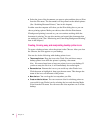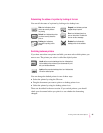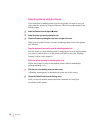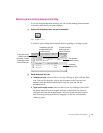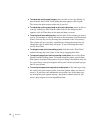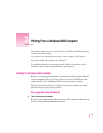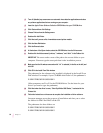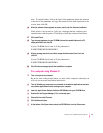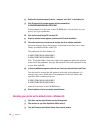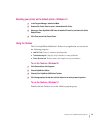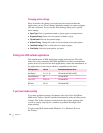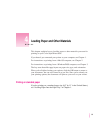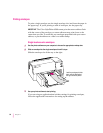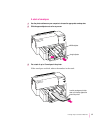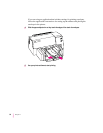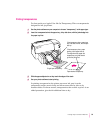8Double-click the folders named “printers,” “windows,” and “disk1” in the Folders list.
9Click OK when the Run window appears with the command line
E:\PRINTERS\WINDOWS\DISK1\SETUP.EXE
In this example, E is the letter of the CD-ROM drive. Use the letter for your
drive if you type a pathname.
10 Click the file named Setup.EXE, and click OK.
11 When the software license appears, read it and click Continue Installation.
12 Follow the instructions on the screen to complete the driver software installation.
Onscreen messages report the progress of installation and alert you to select
folders for additional disks on the CD.
The pathnames for these folders are
E:\PRINTERS\WINDOWS\DISK2
E:\PRINTERS\WINDOWS\DISK3
Note: To sw itch folders, click to the right of the pathname, delete the numeral
at the end of the pathname, and type the numeral of the disk requested on the
screen; then click OK.
13 In the fonts window that appears, select the set of fonts you want and click Install Fonts.
You may need to change the disk numeral at the end of the pathname if a
message asks you to switch disks. The pathnames for the two folders that
represent disks containing fonts are
E:\PRINTERS\WINDOWS\DISK3
E:\PRINTERS\WINDOWS\DISK4
where E is the letter of the CD-ROM drive.
14 When installation of fonts is complete, restart Windows.
Selecting your printer as the default printer—Windows 95
1Click Start, and then select Printers from the Settings menu.
2Click the icon for your Color StyleWriter 6500 to select it.
3From the File menu, select Set As Default; then close the window.
52
Chapter 3