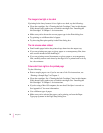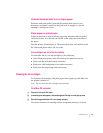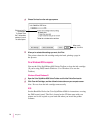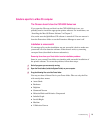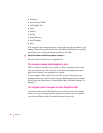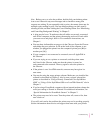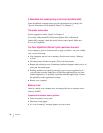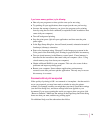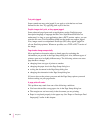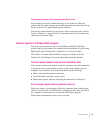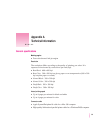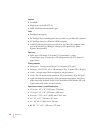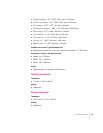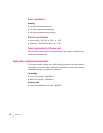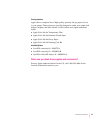If you have a memory problem, try the following:
m Run only one program at a time; quit the ones you’re not using.
m Try quitting all open applications, then reopen just the one you’re using.
m Increase the amount of memory you give to the program you’re printing
from by using the Get Info command (as explained in the instructions that
came with your computer).
m Tu rn off background printing.
m Stop the print queue. Quit all open applications and then start the print
queue again.
m In the Page Setup dialog box, choose Portrait (normal) orientation instead of
Landscape (sideways) orientation.
m Print color documents using “Grayscale” in the Image pop-up menu in the
Color panel of the Print dialog box. Printing in grayscale takes less memory.
m Tu rn on virtual memory in the Memory control panel. Virtual memory is
described in the instructions that came with your computer. (Note: Using
virtual memory may slow down your computer.)
m Obtain additional RAM for your computer. This can solve some of these
problems and improve printing speed.
m Restart your computer. Some software applications retain memory
resources even after you have quit the application. The only way to recover
this memory is to restart.
Documents did not print as expected
If the quality of printing is OK—not smeared or incomplete—but the result is
not as you expected, you may have made a mistake in using the printer
software. For example, another user might have previously saved their settings
(see the Print dialog box), and those settings have been applied to your
document. If you are not getting the results you expect when you print, click
“Revert to Defaults.” Make sure the settings in the Page Setup and Print dialog
boxes are what you want, and then try printing again.
For additional help, read the subsections that follow.
79
Troubleshooting