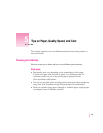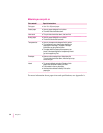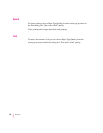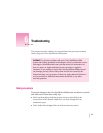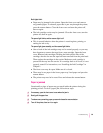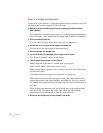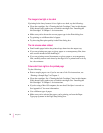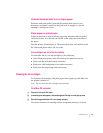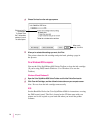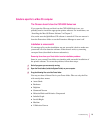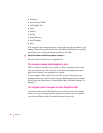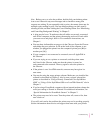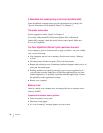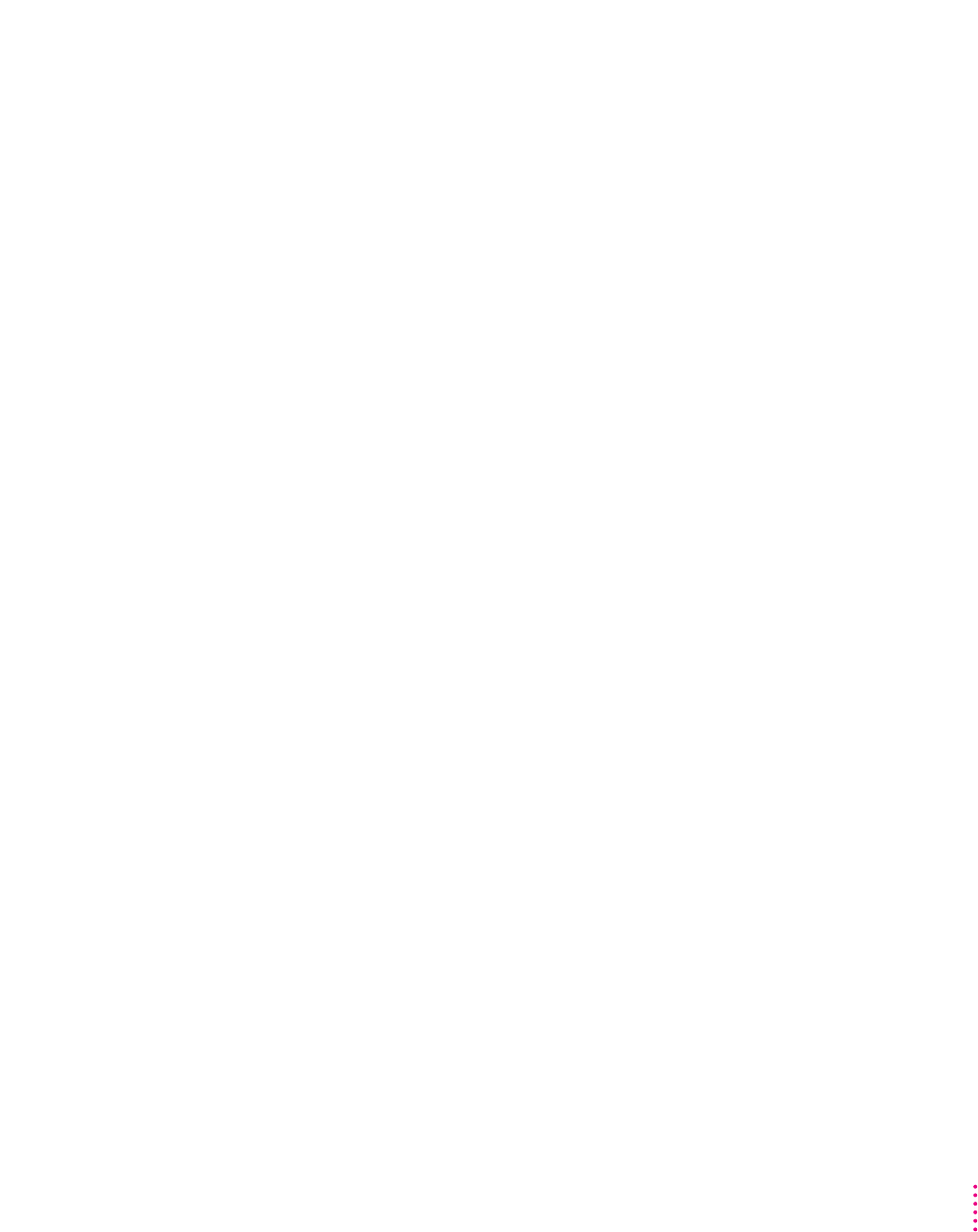
The printer acts as if it’s working, but nothing is printed on the page
If your printer takes the paper, but doesn’t actually print anything, try
the following:
m If the ink cartridge is new, make sure that you removed the tape from its
print head.
m Make sure the ink cartridges are correctly installed. (For instructions, see
“Installing the Ink Cartridges” in Chapter 1.)
m The printer may be out of ink, or the cartridges need to be cleaned. You can
check by seeing whether the sample page prints. See “Printing the Sample
Page” in Chapter 1. For instructions on cleaning the cartridges,
see “Cleaning the Ink Cartridges,” later in this chapter.
Messages appear on your computer screen
Most messages that appear on your screen are self-explanatory. For example,
they may tell you that the printer is out of paper or that the paper is jammed.
These messages usually mean what they say. Occasionally they appear when
you have the wrong port indicated. If you have a Mac OS computer, see
“Using a Directly Connected Color StyleWriter 6500,” “Using a Color
StyleWriter 6500 on a LocalTalk Network,” and “Special Information for
PowerBook Owners” in Chapter 2.
Print quality is poor
Most image problems are caused by problems with an ink cartridge or with
your choice of paper. Don’t use the following types of paper:
m damaged, wrinkled, or stapled paper
m multipart forms (“carbonless carbons”)
m glossy paper, unless it’s especially designed for StyleWriter printers
For best print quality, use coated or glossy paper. If you use plain paper,
use 16- to 36-pound copier paper; 20-pound paper is recommended. Plain
papers can vary widely. If you’re not happy with one kind of paper, try a
different brand.
Troubleshooting
71