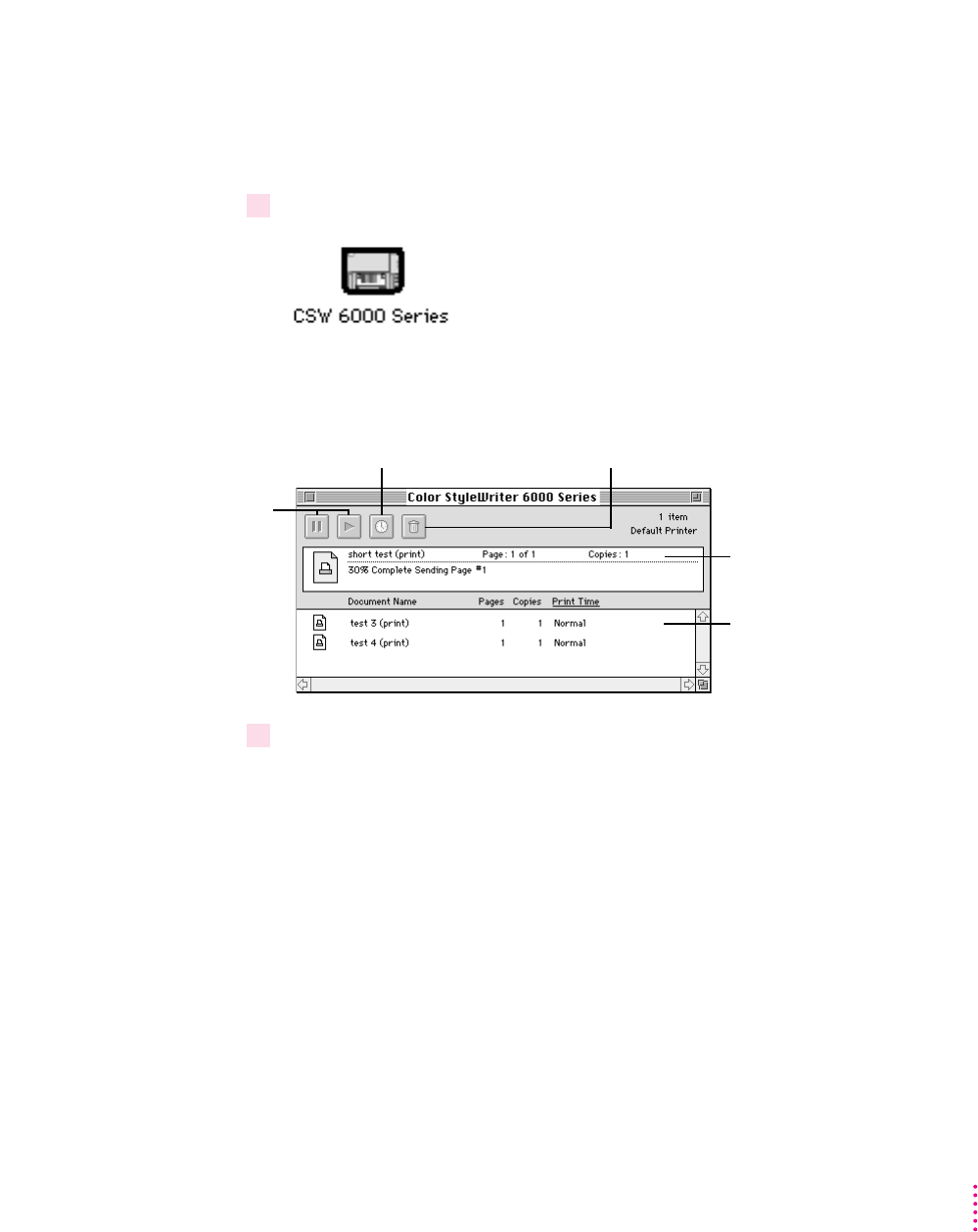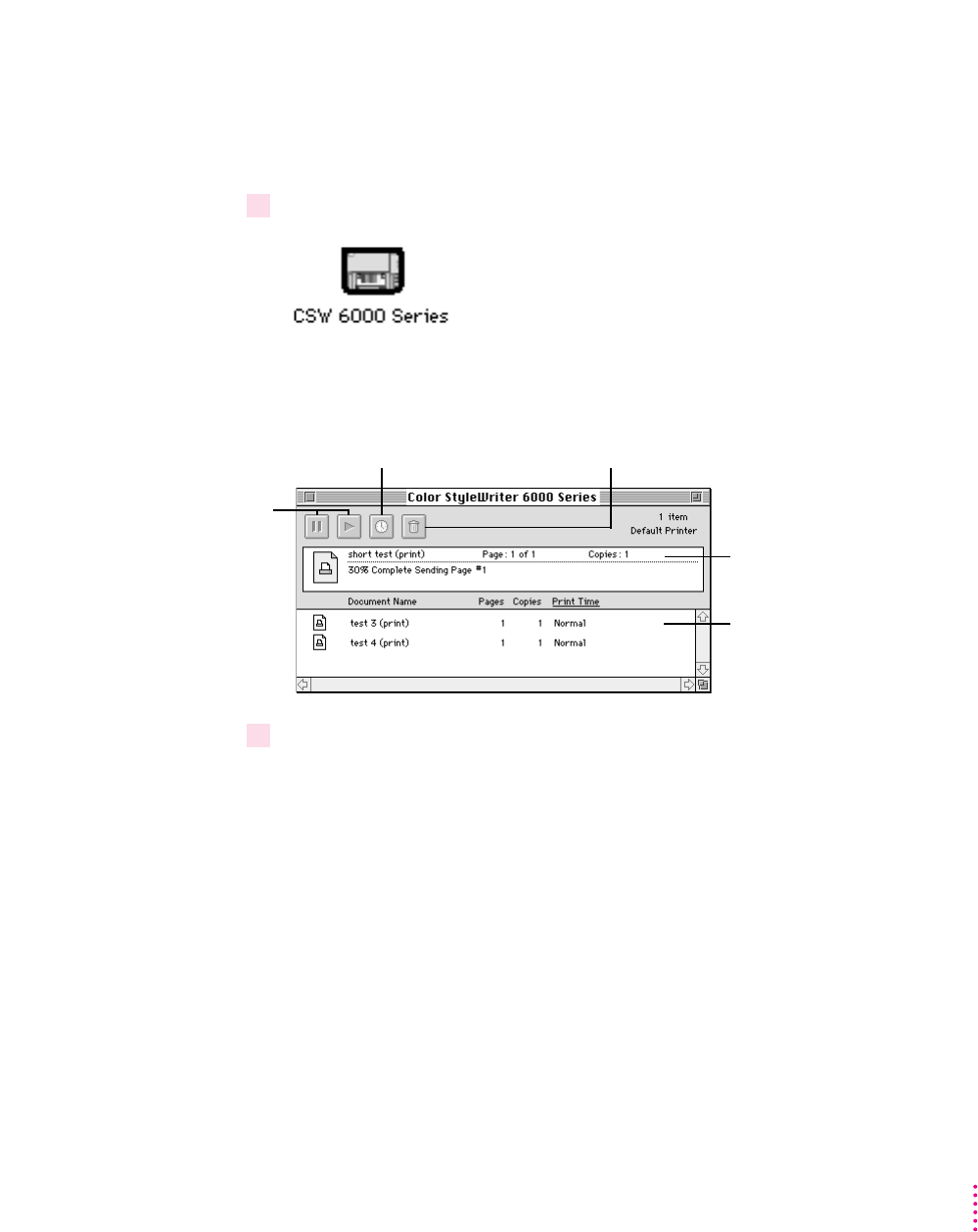
47
Printing From a Mac OS Computer
Monitoring and controlling background printing
If you are using background printing, you can use the desktop printer features
to monitor and control your print requests.
1Double-click the desktop printer icon you’re interested in.
A window opens listing the documents that are printing or waiting to print:
2 Decide what you’d like to do.
m
To delete a print job,
select its title or icon (by clicking it), then click the Trash
icon. You can also drag the icon for the document to the Trash on your
desktop. Note that these methods delete only the print job, not the
document itself.
m
To put a print request on hold,
select its title or icon (by clicking it), then click
the pause button. The print request will stay on hold until you select its
title again and click the resume button. You can also put the print request
that’s currently printing on hold by dragging it to the list of documents
waiting to print.
Documents
waiting to print
The document
currently printing
To put a job on hold,
select its icon and
click pause. To make
it active again, select
it and click the arrow.
To schedule a print time
for a job, select its icon
and click the clock.
To cancel a print job,
select its icon and
click the Trash icon.