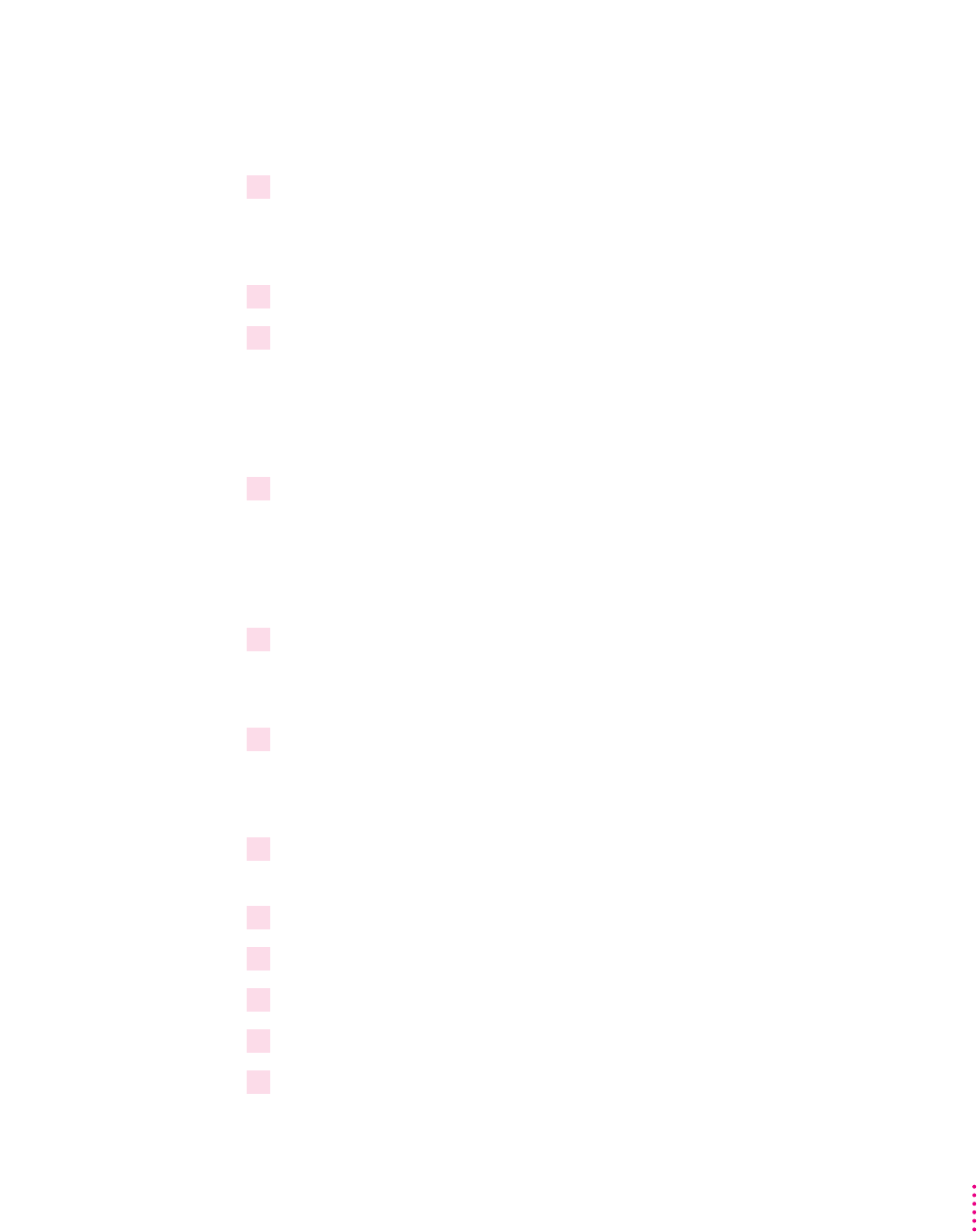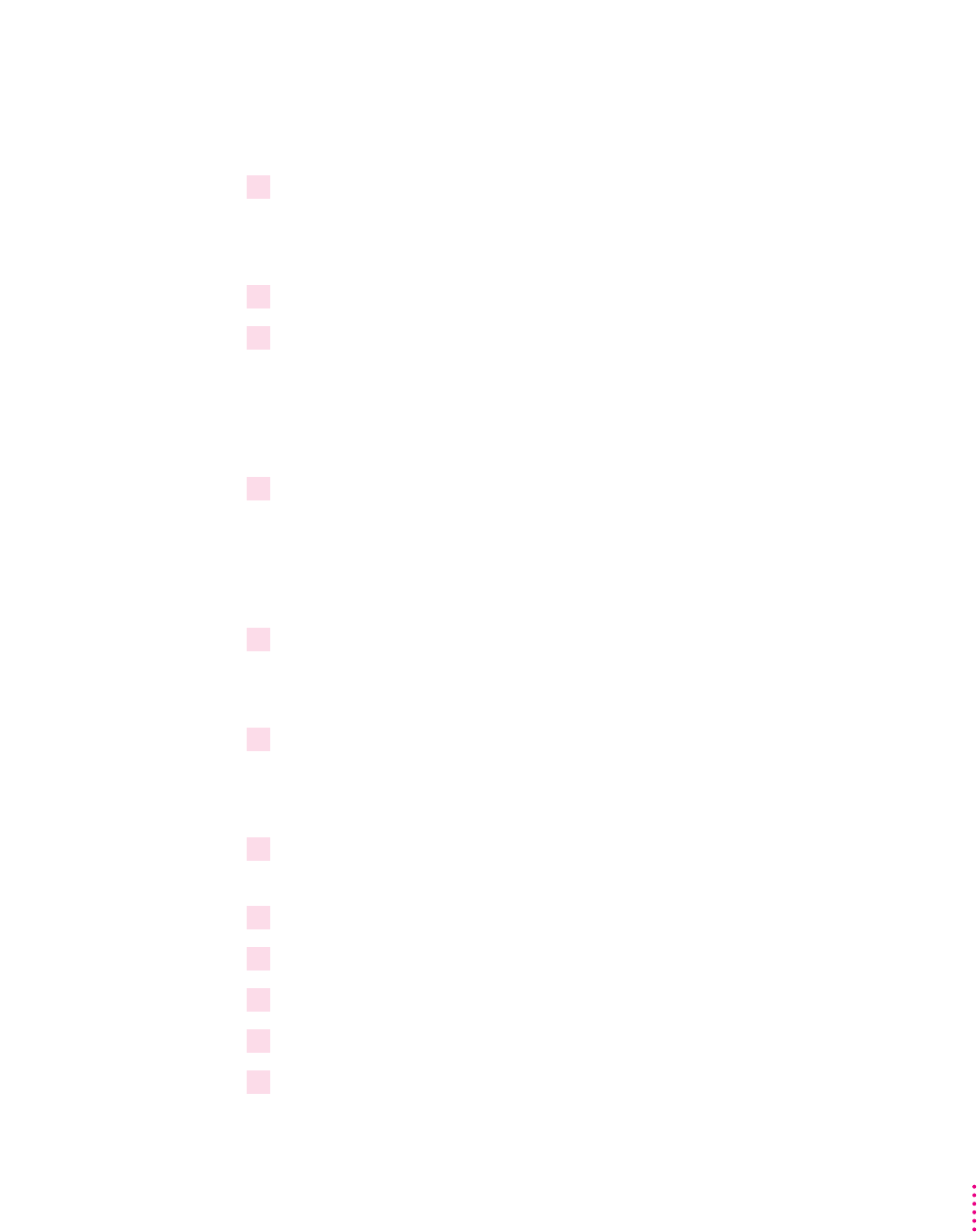
Note: To sw itch folders, click to the right of the pathname, delete the numeral
at the end of the pathname, and type the numeral of the disk requested on the
screen; then click OK.
16 When the software license appears on screen, read it, and click Continue Installation.
If the printer is not turned on, you’ll see a message that the computer can’t
communicate with the printer. Click Skip to finish the software installation.
17 Click Install Fonts.
18 Type the exact pathname for your CD-ROM drive and the nested folders on the CD,
ending with Disk3, and click OK.
If your CD-ROM drive’s letter is E, the pathname is
E:\PRINTERS\WINDOWS\DISK3
19 When a message asks for the next disk, change the disk numeral from 3 to 4 and
click OK.
If your CD-ROM drive’s letter is E, the pathname is
E:\PRINTERS\WINDOWS\DISK4
20 Click OK when a message reports that installation is complete.
For a computer using Windows 3.1
1 Turn on the printer and computer.
Be sure to turn on the printer before you turn on the computer; otherwise you
will not see onscreen installation instructions.
2 Turn off (disable) any screen savers or automatic virus-detection applications and close
any software applications that are running on your computer.
3 Insert the
Apple Printer Software Collection
CD-ROM disc into your CD-ROM drive.
4Double-click the Program Manager (if it is not already open).
5Choose Run from the File menu.
6Click the Browse button.
7At the bottom of the Open window, select the CD-ROM drive from the Drives menu.
51
Printing From a Windows/DOS Computer