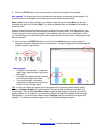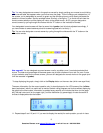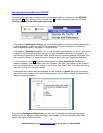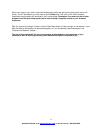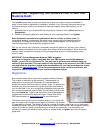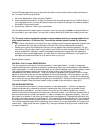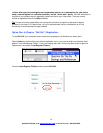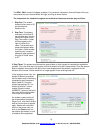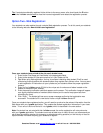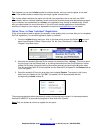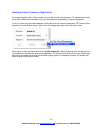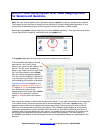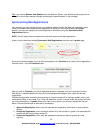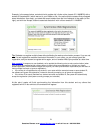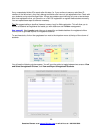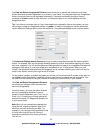Tip: If a student accidentally registers his/her clicker to the wrong name, s/he should push the D button
on his/her i-clicker remote twice
to clear the incorrect registration and restart the registration process.
Option Two -Web Registration:
Your students can also register through a simple Web registration process. To do this, send your students
to the following web site: www.iclicker.com/registration.
Once your students have arrived at the site, each student must:
1. Enter his/her First Name and Last Name in the appropriate fields.
2. Enter his/her student ID (the same one that is in your Roster.txt file)
3. Tip: When using Web registration, the key to success is deciding what student ID will be used
and sharing those directions with students before they register their clickers online. You may want
to add registration ID instructions to your syllabus so your students follow the proper registration
protocol.
4. Enter his/ her i-clicker remote ID (this is the unique set of numbers and letters located on the
bottom of the back of their remote).
5. Enter the security/verification code that appears on the screen. This verification image will appear
as a slightly distorted series of numbers and/or letters (and is used to keep spam bots from
submitting the form).
6. Click “Enter.” The student will see an on-screen message confirming that registration was
successful. The student’s ID is now tied to his/her unique i-clicker remote ID.
Once your students have registered online, you will need to synchronize the relevant information from the
Web server with your i-grader application. This updates the student registration information in your class
folder. This is one of the functions built into i-grader, which is described in the next section.
Note: If a student has not voted with their i-clicker remote, the online registration will not synchronize
with your i-grader application. The student must vote at least once in class. As such, we recommend you
ask at least one clicker question (for example, an attendance polling question) on the first day of class to
capture remote IDs before requiring your students to register.
16
Questions? Contact us at support@iclicker.com or call toll-free at 1-866-209-5698.