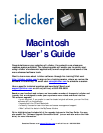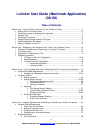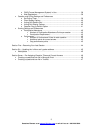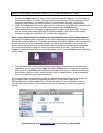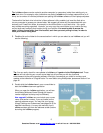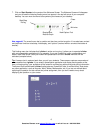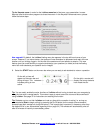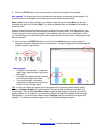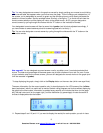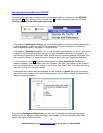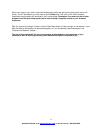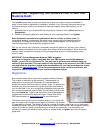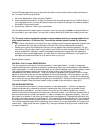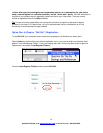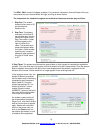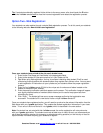9. Click on the STOP button on the menu bar when you feel that enough time has elapsed.
New upgrade! The floating menu bar will be restored to the smaller size after polling has stopped. The
counter and timer will disappear so the floating menu bar will become less obtrusive.
Note: i-clicker will only begin collecting your students’ votes after you’ve clicked Start and will stop
collecting votes after you’ve clicked Stop. If you have not selected Start, the i-clicker will not accept or
record any votes.
Once you select Start from the floating menu bar, students may vote. A green Vote Status light on your
students’ remotes indicates their vote has been successfully recorded. After you’ve selected Stop, votes
for each question will no longer be accepted. If your students vote before you’ve clicked Start (or after
you’ve clicked Stop), the Vote Status light on their remotes will flash red three times, indicating their votes
were not received.
10. You can click on the DISPLAY button at any time on the i-clicker menu bar to see a graph (or
histogram) of student responses for the current question. The graph displays both the percentage and
number of votes for each choice.
New upgrades!
The graph is now resizable. To resize the
graph, simply drag the bottom right corner
of the graph.
The graph also displays the both the exact
count and percentage of the votes.
If you move the graph, the system
remembers its placement and retains that
location until you change it again.
Tip:
You may also display two graphs (the current graph and any previous graphs) side-by-side by
clicking on Compare Graphs in the graph window. The second graph will display underneath your
current graph. You may select Previous or Next to toggle between graphs in choosing your second
graph to display. So, for example, if you wanted to compare the graph from Question 4 with the graph
from Question 1, you would simply need to use the Previous button to move back to the graph from
Question 1. To close the comparison graph, click on the Compare Graphs link again.
8
Questions? Contact us at support@iclicker.com or call toll-free at 1-866-209-5698.