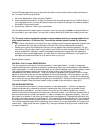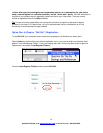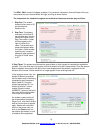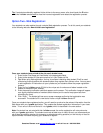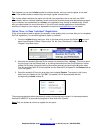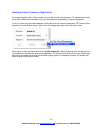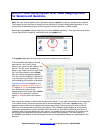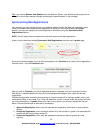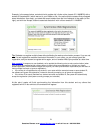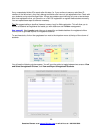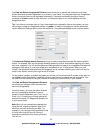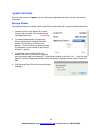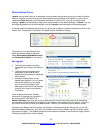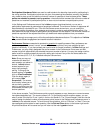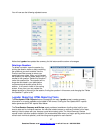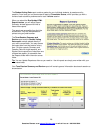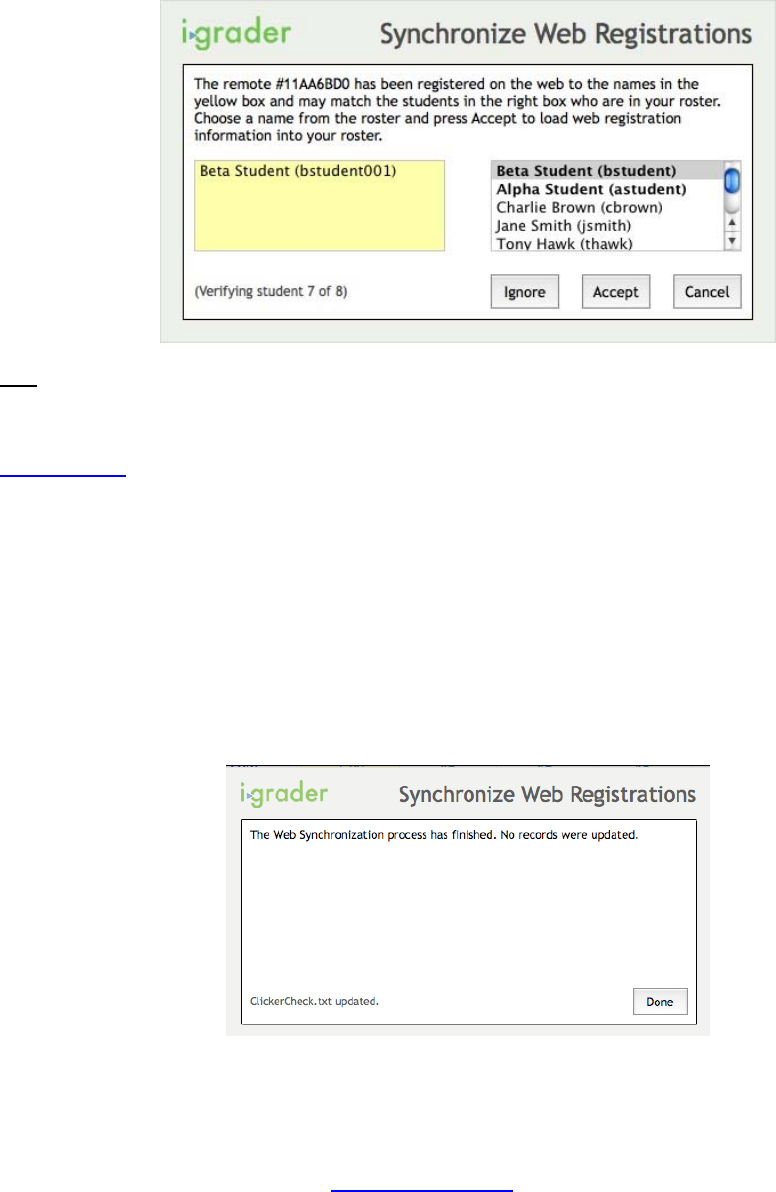
Example: In the screen below, a student tried to register his i-clicker online (remote ID 11AA6BD0) with a
student ID (bstudent001) which was not in your Roster.txt file. You realize that the student likely mistyped
some information. As a result, you select the correct student from the list of students in the roster (on the
right), and click the “Accept” button to associate “bstudent” with i-clicker remote ID 11AA6BD0.
Tip: Students can register multiple times without affecting the web synchronization process. If you are not
sure if a web registration matches the student information in your roster, you can always ignore the
registration, ask your student to register online again, and run another Web Sync process at a later time.
New upgrade!
In response to user feedback, we’ve applied the following rules to web synchronization (when
your students are registering their clickers either via www.iclicker.com/registration or through your locally
hosted registration). Both of these changes will improve your web synchronization experience (and will result in
fewer prompts to accept or ignore a registration):
• If the clicker is not registered to any student in your roster with the same last name or same student ID,
the software will ignore the registration (instead of manually prompting you to ignore the registration).
• If the clicker ID is exactly matched to a student last name and student ID, the system will automatically
accept the registration (the system currently prompts you to decide).
At this point i-grader will finish synchronizing the information from this student and any others that
registered online. A box similar to the one below will appear:
21
Questions? Contact us at support@iclicker.com or call toll-free at 1-866-209-5698.