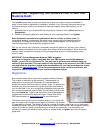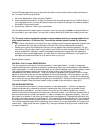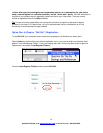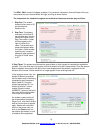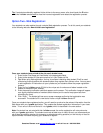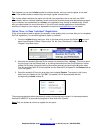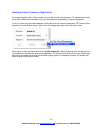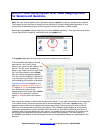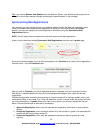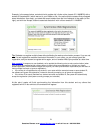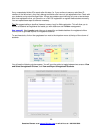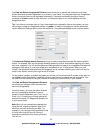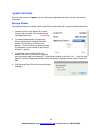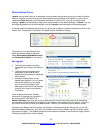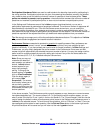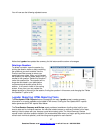Tip: If you choose Resume Last Session from the Welcome Screen, your additional polling data will be
included in the previous session (thereby eliminating the second session in our example).
Synchronizing Web Registrations
Let’s suppose you have chosen to have your students register through the Web site registration option.
Once your students have submitted the registration form and you have held at least one i-clicker
session, you may now update your course registration information using the Synchronize Web
Registrations feature.
NOTE: You will need to be connected to the Internet to synchronize web registrations.
Simply click on the button labeled Synchronize Web Registrations from the main i-grader page.
A pop-up window will appear, and you will be prompted to click Continue to pull down clicker registrations
from the server. Click the Continue button.
After you click on Continue, your list of registered students is updated using the information from the
Web server. A software feature will alert you to any discrepancies between your roster and the web
registrations.
Possible discrepancies include students entering an incorrect student ID or having a student vote in your
class without being in your roster (e.g. if they just added the course). In these cases, the system will notify
you of the discrepancy. If i-grader needs your input for any reason, you will see a window like the one
below. There are three ways to resolve any discrepancy:
1. Ignore the Registration, which does not associate any registration information for that particular
student.
2. Accept the Registration, which allows the student ID to be included in i-grader, and associates the
student with the correct clicker remote ID.
3. Cancel the Registration, which exits the registration process and leaves i-grader as it was
originally.
20
Questions? Contact us at support@iclicker.com or call toll-free at 1-866-209-5698.