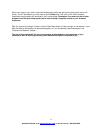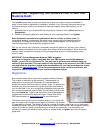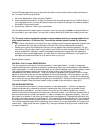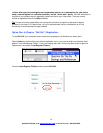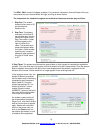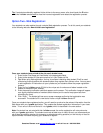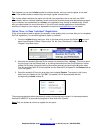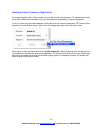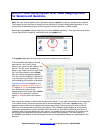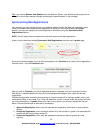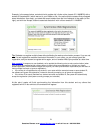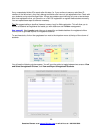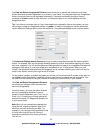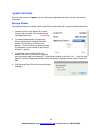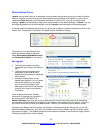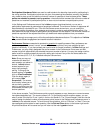Section Three -Using i>grader After Class: Assigning Credit
for Sessions and Questions
Note: You may want to take the time right before starting i-grader to check for updates to the software.
This process is quick and free of charge, and can be done by using the WebUpdate application in your
course folder. Please see Section Six of this guide for more information on Web Update.
Before opening i-grader, always make sure to exit the i-clicker application. Then open the course folder
on your flash drive or computer, and double-click the i-grader icon.
19
Questions? Contact us at support@iclicker.com
The i-grader application will start and you will see a screen similar to this one:
A list of students will display in the left-
most column, and a list of voting
sessions you have held will display in the
top row. You will see all students as
listed in your Roster.txt file (or other CMS
file if you have chosen to use i-clicker
with your course management system).
You may view the students by Student ID
or by last name, by clicking on the arrow
on the heading of the column of students.
Registered students will appear in blue
type and unregistered student names or
IDs appear in red. The recorded votes of
your students who have not yet
registered are stored under their i-clicker
remote ID. The remote ID numbers
appear in red at the end of the student
list.
Each lecture (by default) is labeled with the date of the session. If you start two sessions on the same day
(in the same course), those two sessions will be shown separately on the main i-grader screen. The
example screen shown above indicates that clickers were used in just one lecture to date (on May 6,
2008) and two sessions were held during this lecture. Of the student names appearing on the screen,
three have registered their clickers while the other two have not. Note that the students who have not
registered have no grades attached to their names—the grades are tied to the remote IDs at the end of
the list and will be attached to the student names once they have registered. The remote serial ID
#11A03A8B at the bottom of the list belongs to one of the unregistered students who participated in the
sessions.
or call toll-free at 1-866-209-5698.