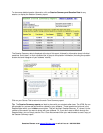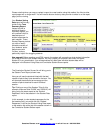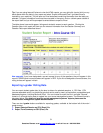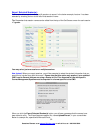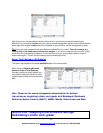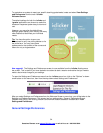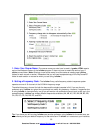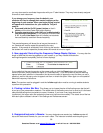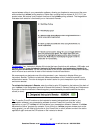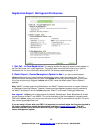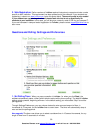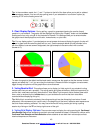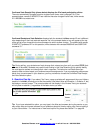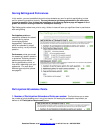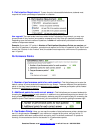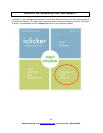moves between slides in your presentation software, allowing you freedom to move around the room
while conducting i-clicker polling sessions. Rather than counting the five choices (A, B, C, D, E,) as
student votes, the buttons control certain functions of the i-clicker polling software. The image below
illustrates each selection’s functionality on an Instructor’s Remote.
Tip/Upgrade!
Your Instructor’s Adopter Kit included the base, flash drive with software, USB cable, and
two blue remotes. It now includes an Instructor’s Remote sticker (and explanatory handout) as
well for your convenience. You can affix the sticker to one of your instructor’s remotes (blue remotes)
and it will serve as a reminder for each of the instructor functions listed above.
We recommend you designate one of the blue remotes in your Instructor’s Adopter Kit as your
Instructor’s Remote. There are no technical differences between a blue “instructor’s remote” and a
white student remote. The color is designed to make it easier for you to keep track of your individual
and loaner remotes.
37
Questions? Contact us at support@iclicker.com
To activate the Instructor’s Remote, enter the clicker’s serial ID (located on the bottom of the back of
your i-clicker) in the Designated Instructor’s Remote field (below) in General Settings and Preferences.
If you plan to use the Instructor’s Remote regularly, we recommend you set the code for the entire
course (or term).
Tip:
To use the C and D functions on the instructor’s remote (advance/back up slides in your
presentation software), your presentation software (such as PowerPoint) must be the “active”
application on your PC. i-clicker will still float above your presentation software. However, if i-clicker
becomes the “active” program (for example, if you click on an i-clicker program window such as the
voting graphs), you will need to click once on your PowerPoint (or other) screen to make it the active
application again and use the C/D buttons on the instructor’s remote.
or call toll-free at 1-866-209-5698.