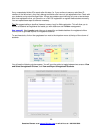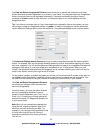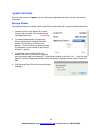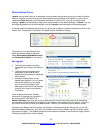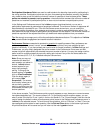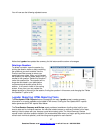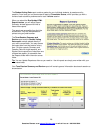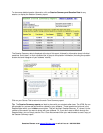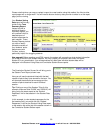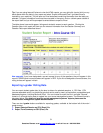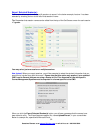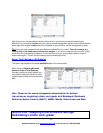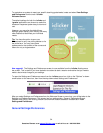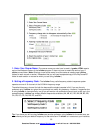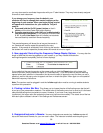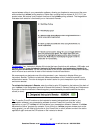Please note that when you copy or upload a report to a new location using this method, the links to other
report pages will no longer work. You will need to be sure that any data you wish to share is on the report
page you are viewing.
Your Student Voting
Data report will be very
similar to the Term
Summary Report.
Instead of links to
individual Session
Summary reports, you
will now see links to a
detailed report of
student responses for
each session. These
Student Reports provide
you with an easily
printable overview of
your students’ entire
performance with
i>clicker, and are
particularly helpful for struggling students.
New upgrade! Before creating your HTML reports, the system will now ask you what student information
you’d like to include in the Student Reports. You may include your students’ last name, first name,
student ID in any combination. Your customizations will affect how individual student data will be
displayed in the Student Voting Data and Cumulative Student Score reports.
The Cumulative Student Scores link will bring you to
the Student Term Report, shown here.
Here you will see the students listed with the total
number of points they have earned for the term. You
will also see the student’s term average and the
number of points received for each individual
session.
Tip: Clicking on any of the Session Titles (in this
example, these are titled “5/6/08” and “5/6/08-2”) will
bring you to the same report as the “Student
Reponses” link for that session in the Student Data
report.
In this example, to view student responses for the
first session held, you would click the “Student
Responses” link from the Student Voting Data report,
or the session title at the top of the session column in
the Cumulative Student Scores report.
30
Questions? Contact us at support@iclicker.com or call toll-free at 1-866-209-5698.